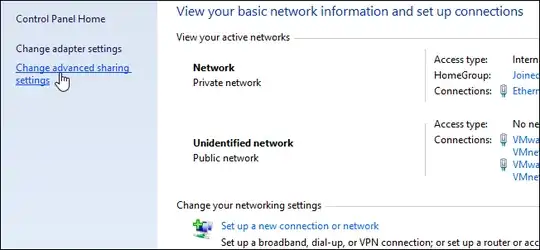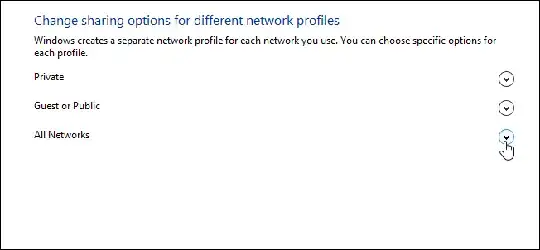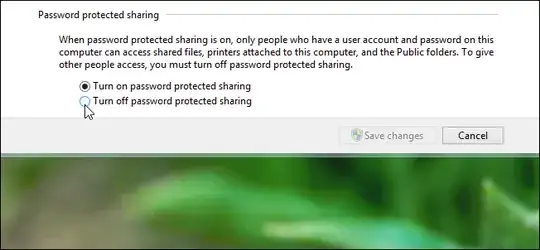My question is: How to set up file sharing correctly, in a home network, with Windows 8/10, so sharing any folder with "Everyone" (File Explorer->Right click on folder->Properties->Sharing->AdvancedSharing->Share this folder) actually shares the folder with everyone, without password, even with Microsoft accounts?
Before you answer, please read on, because the trivial solution does not work if Microsoft accounts are involved.
I have a home network, with Windows 8.1 and Windows 10 machines, all in the same Workgroup. No Homegroup. I want to be able to share individual folders on the network, by setting them to shared through File Explorer. In Windows 7 and Vista, I just go to Network and Sharing Center, enable file and printer sharing, disable password protected sharing, and it all works. In Windows 10 and Windows 8, the same still works, but only if both machines use local accounts. As soon as one of the machines - either the one accessing the files or the one sharing them - uses a Microsoft account, it is no longer possible to access any files or folders on the other machines. Specifically, if the machine with the Microsoft account tries to access the machine with the local account, it will prompt for a username and password, and access will fail unless username and password of an actual user on the target machine are provided. Changing the Microsoft account to a local account immediately fixes the problem, with no other configuration changes.
This problem is real, and I've reproduced it on several machines, had friends encounter the same problem, and I've found several reports of other users with the same issue, but no solution. The problem seems to be the same in Windows 8 and in Windows 10.
Successfully implemented workarounds (not solutions):
- Store the usernames/passwords to the other machines in the Credential Manager and give up the idea of sharing without password. Best use a common account for access*.
- Don't use Microsoft accounts.