When I try to get the path of a file using ⌘ (Command)+I, it gives the path in a different way.
I see this only after updating to Yosemite. It is not a text. How do I get it in the format /Users/Myself/Documents/…?

When I try to get the path of a file using ⌘ (Command)+I, it gives the path in a different way.
I see this only after updating to Yosemite. It is not a text. How do I get it in the format /Users/Myself/Documents/…?

Just select the file itself in Finder and press CmdC or go to Edit » Copy. You can then paste the path directly to a terminal window.
Note that this will escape special characters.
If you want the path in human-readable form, you need to do the following:
Paste the following into the field:
tell application "Finder"
set sel to the selection as text
set the clipboard to POSIX path of sel
end tell
It should look like this:

Save the service under any name you like, e.g. Copy human-readable path.
This is part one. Now, set a keyboard shortcut:
Set a keyboard shortcut for your service
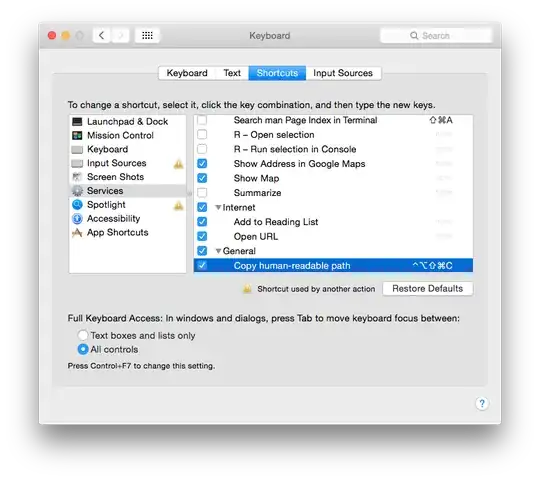
Et voilà, now press that shorcut when you need the path of any selected Finder item.
Open up the “Terminal” in Applications > Utilities > Terminal and then drag the file into the window. The full Unix path of the file will show up.
Right-click (or control-click) on the file icon, then hold down the option key. In the pop-up menu that appears there will be a "Copy "filename" as Pathname" menu item. That menu item will put the POSIX path to the item on the clipboard.
Drag the file into textEdit to get the path.
Dragging the file into Terminal will replace spaces or special characters in the file name with backslashes.
Navigate to the file. Copy the file (Cmd+C). Open TextEdit or Notes. Paste (Cmd+V).
Magic!