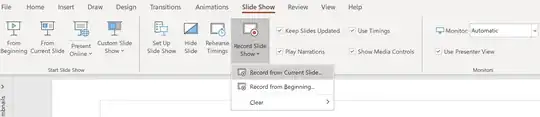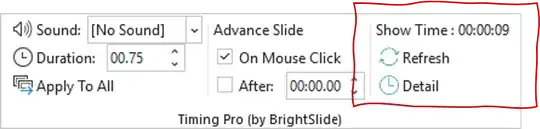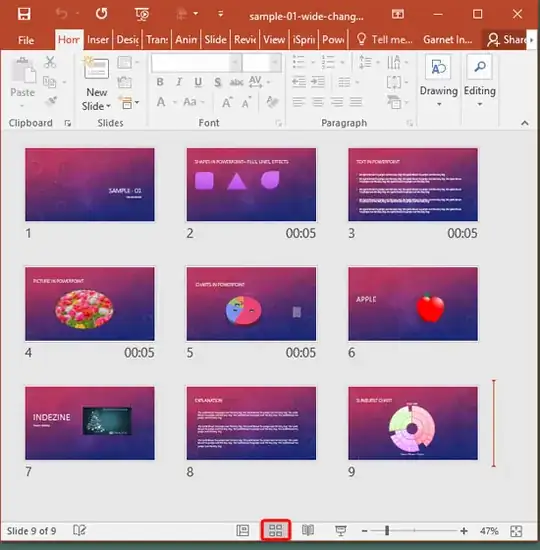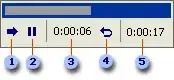I have already created a slide show using the AUTOMATIONS tab and the Advance Slide Automatically After ---- function where I have manually entered the runtime of each individual slide until my Slide Show was complete. I now have a finished Show, but I want to determine its TOTAL Running Time. I would think the program would be able to give this information without running a Rehearsal, but I tried the Rehearsal function and found that will not accomplish this either.
How can I see the total run time?