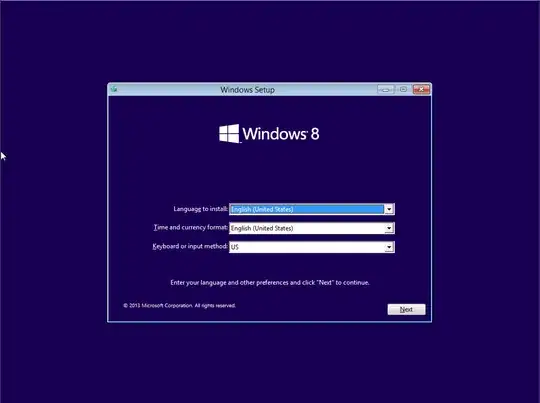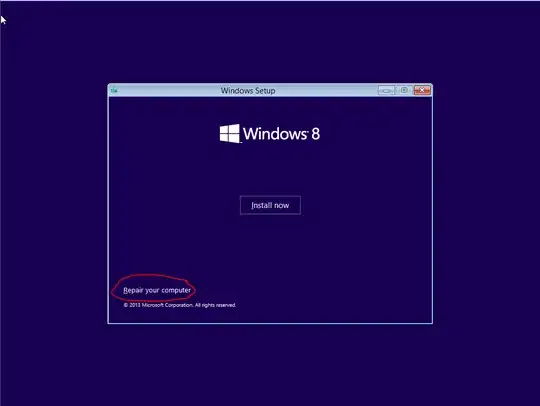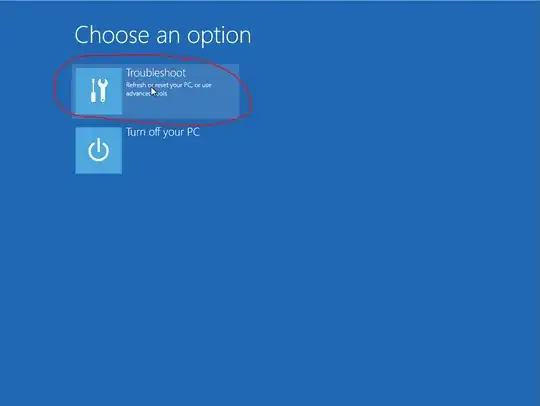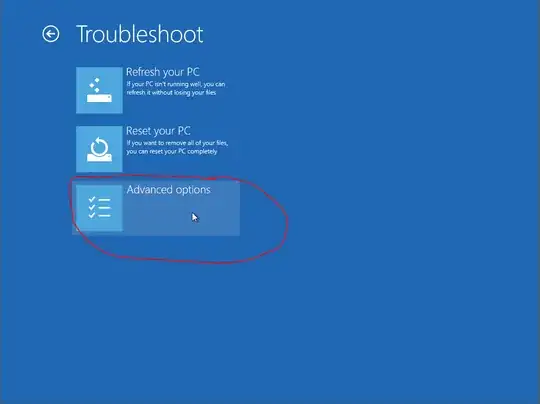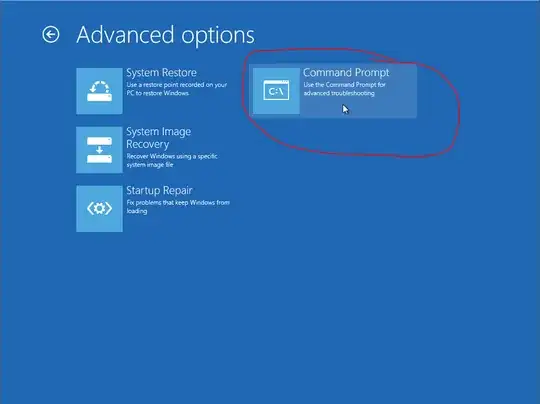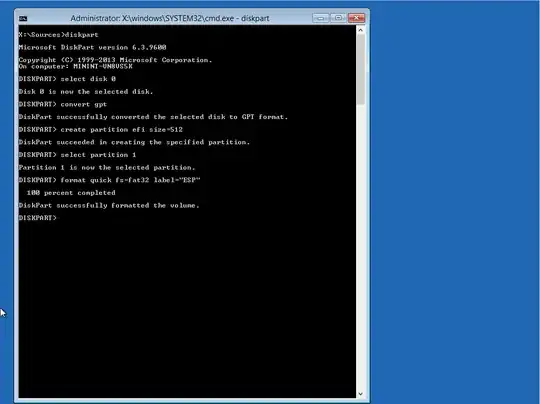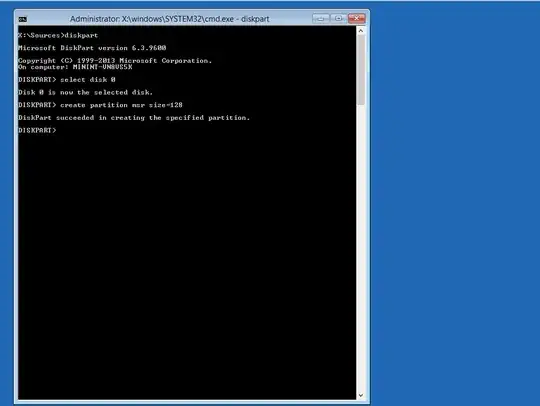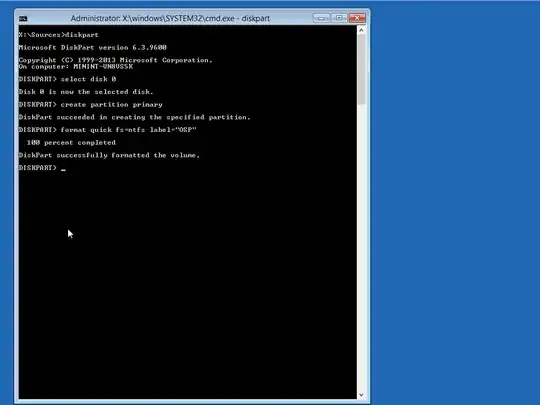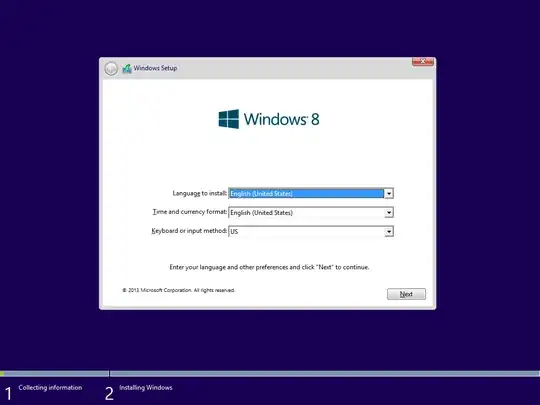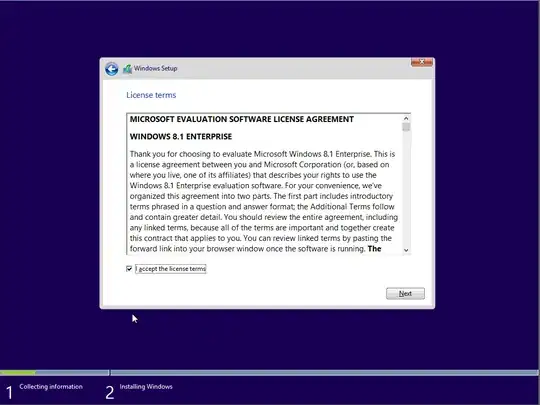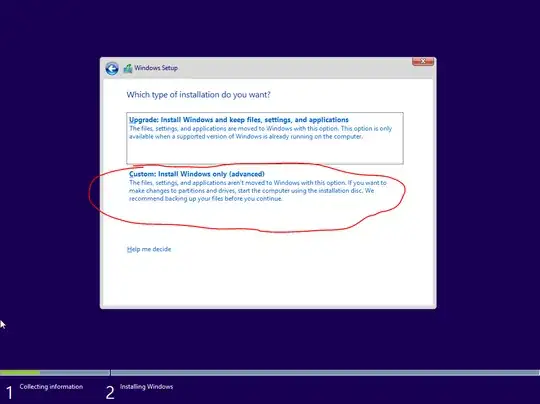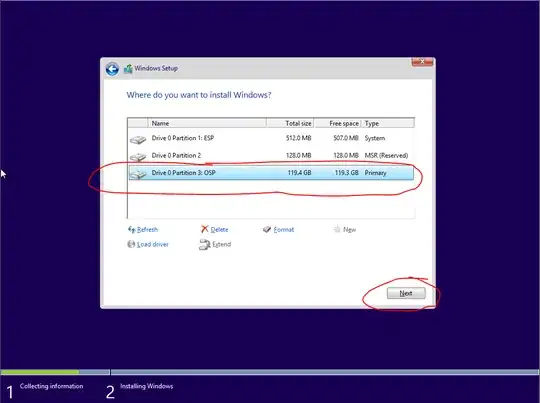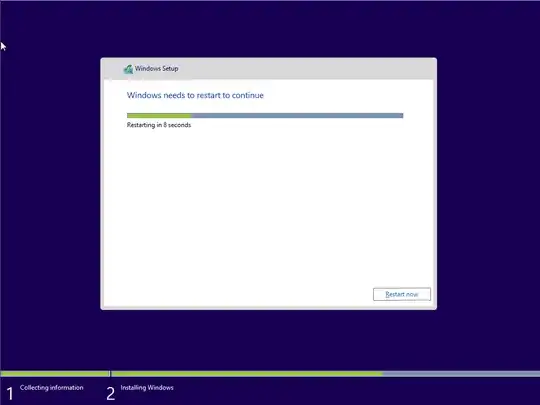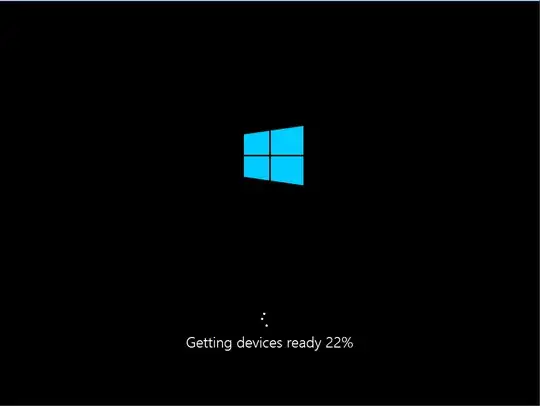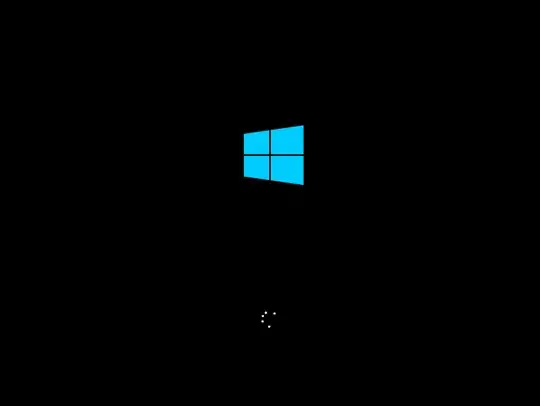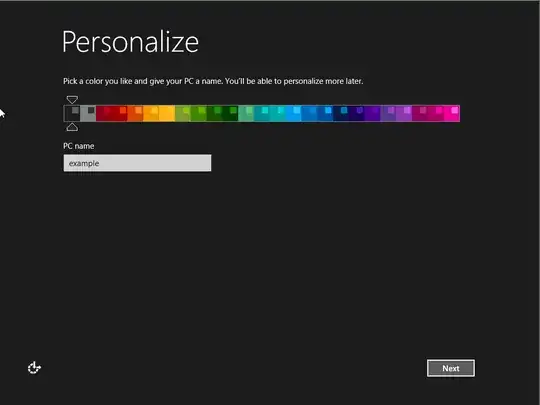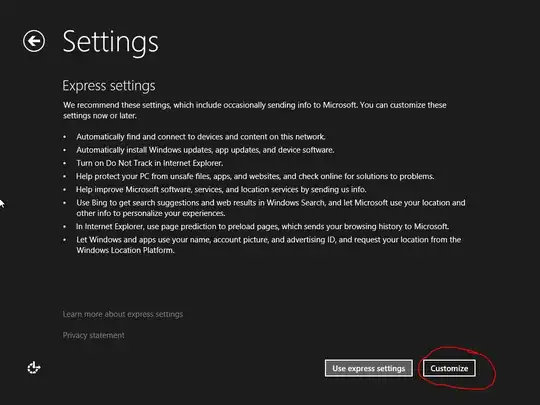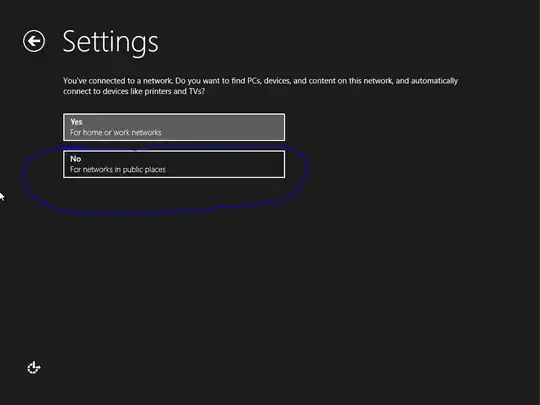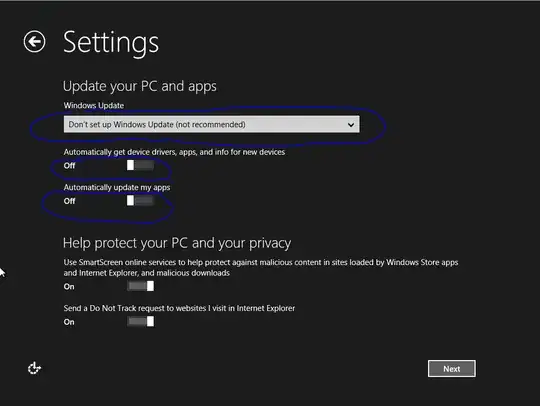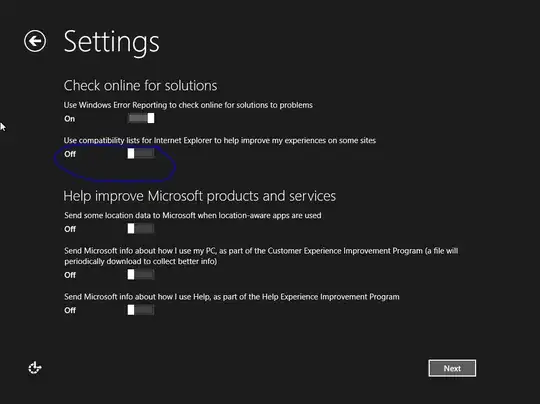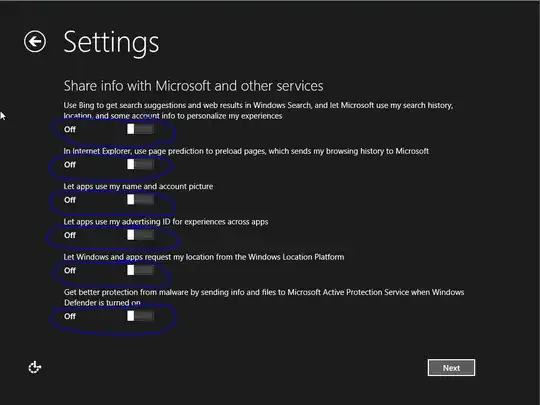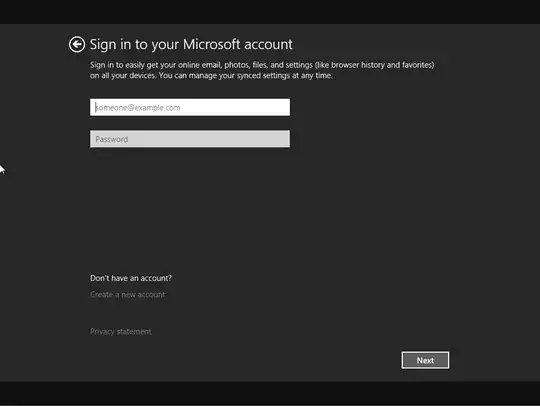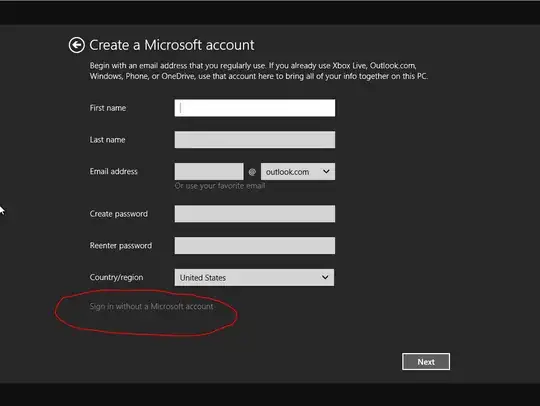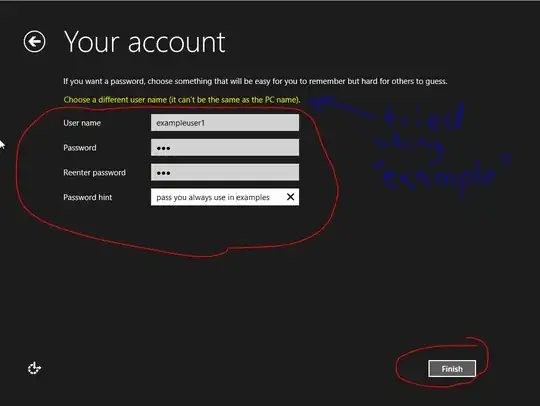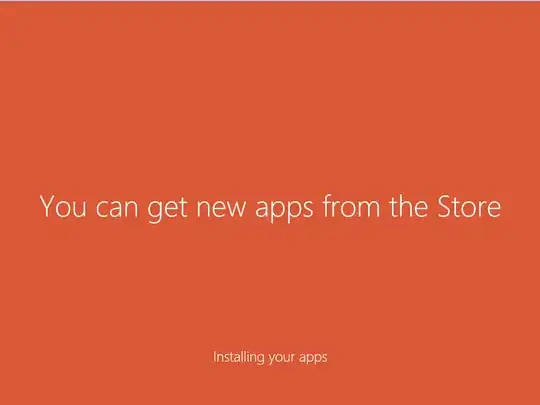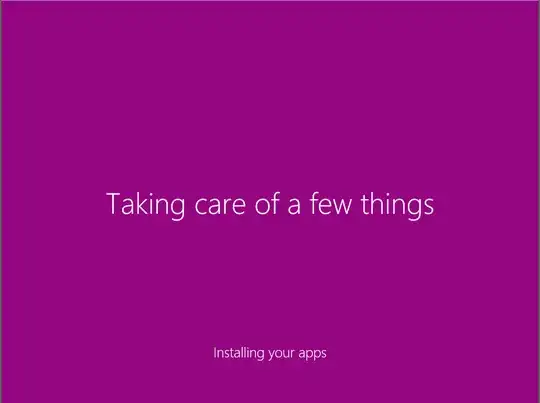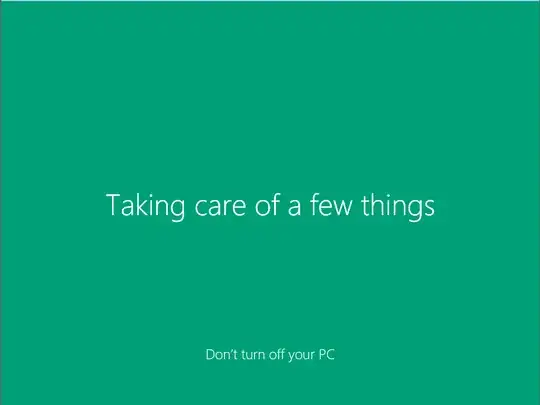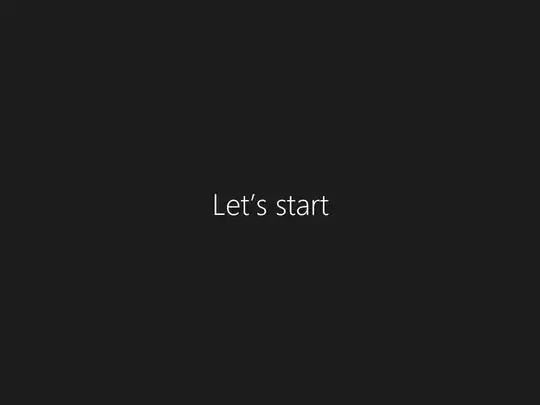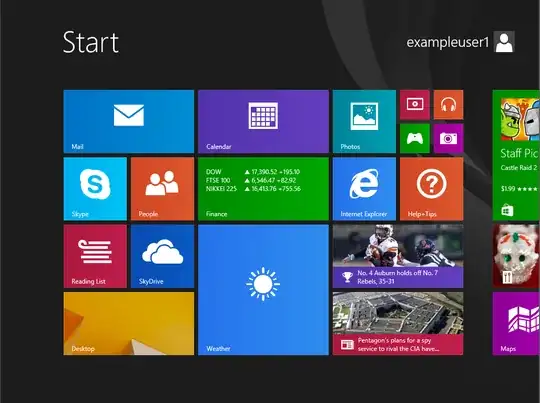I just build new PC and trying to install Windows 8.1 from DVD (USB DVD ROM). I tried many different ways which from the internet but nothing is working.
First attempt
UEFI installation. Boot priority to UEFI CD/DVD ROM, in Windows setup in CMD I create necessary partitions:
select disk 0
clean
convert gpt
create partition primary size=300
format quick fs=ntfs label="Windows RE tools"
assign letter="T"
create partition efi size=100
rem == Note: for Advanced Format Generation One drives, change to size=260.
format quick fs=fat32 label="System"
assign letter="S"
create partition msr size=128
create partition primary
format quick fs=ntfs label="Windows"
assign letter="W"
Installation continue but after restart it again boot the DVD and start the setup. It won't boot from SSD disk, even if I made it only available option for boot. I presume it the option UEFI Windows Boot Manager is missing and don't know why.
Second attempt
Disable all UEFI boot priorities, left only CD/DVD ROM and create one partition in CMD
diskpart
list disk
select disk n [where n = SSD]
clean
create partition primary
select partition 1
active
format fs=ntfs
assign
exit
When I get to choose where to install I cannot install on SSD with this error message:
Windows cannot be installed to this disk. This computer's hardware may not support booting to this disk. Ensure the disk's controller is enabled in the computer's BIOS menu.
I don't know what to try next, please help.
HW: Motherboard MSI H97 Gaming 3 SDD INTEL 520 120GB