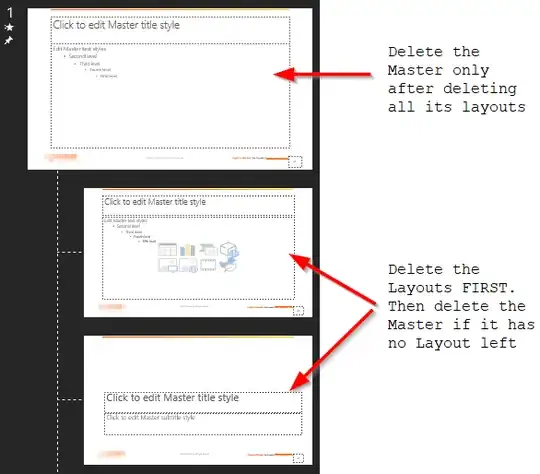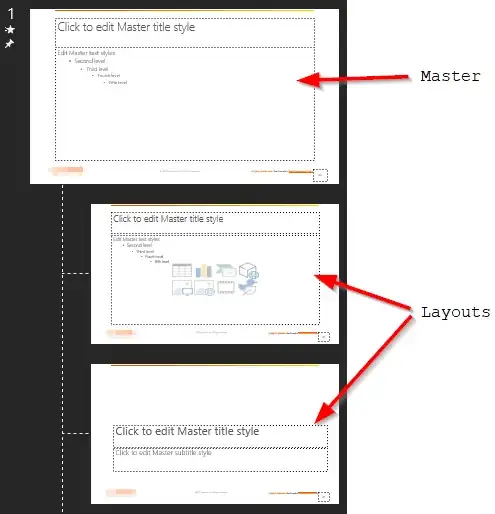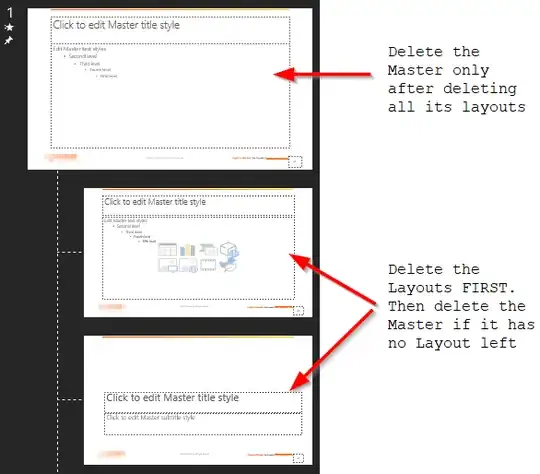Below is basically the same answer as hazelmoon, but with screenshots and additional comments, especially a warning concerning the Master deletion which does not check if its Layouts are still used in the presentation.
In the menu View, click the button "Slide Master":
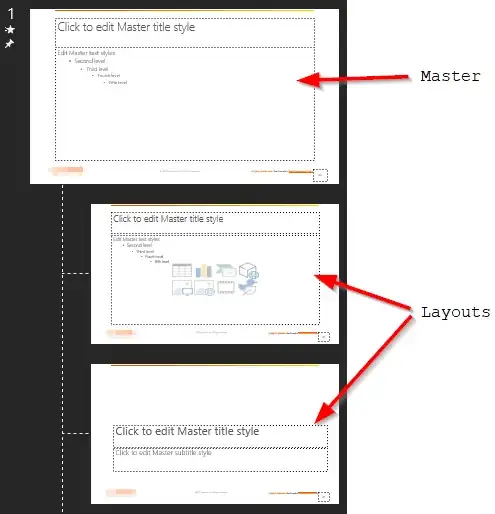
When you mouse over each slide Layout, you can see if that slide Layout is used:

You can individually delete each slide Layout. Look especially for those with pictures and remove the ones not used.
If you highlight the first slide, then keep hitting Delete repeatedly, only the slide templates that are not in use will be deleted. This is an easy way to manually roll through the templates quickly without worrying about removing one that is in use.
If you select the first Layout, then keep hitting Delete repeatedly, only the slide Layouts that are not in use will be deleted.
This is an easy way to manually roll through the Layouts quickly without worrying about removing one that is in use.
Be careful, in Powerpoint for Office 365 MSO (and maybe more versions), deleting a Master will delete also its Layouts even if some of them are used (while deleting directly a Layout is not allowed if it's used). Consequently, delete first the unused Layouts repeatedly as you can be sure to not delete the used ones, then delete those Masters which don't have any Layout left.