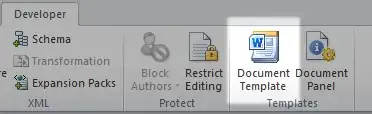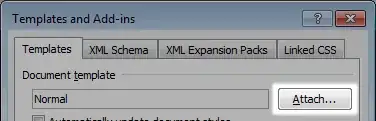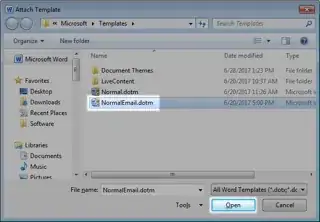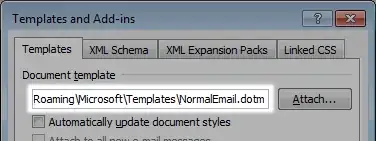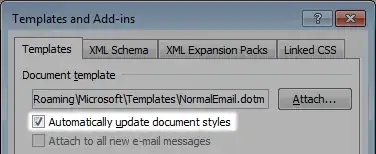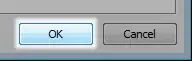I have a bunch of really old system manuals that need to be updated, but I can't for the life of me imagine opening each one up and applying the styles, ensuring font remains same, size color, etc.
I have a template saved (header and footer with logo, etc) and want to apply the standard header and footer across multiple documents.
Possible?