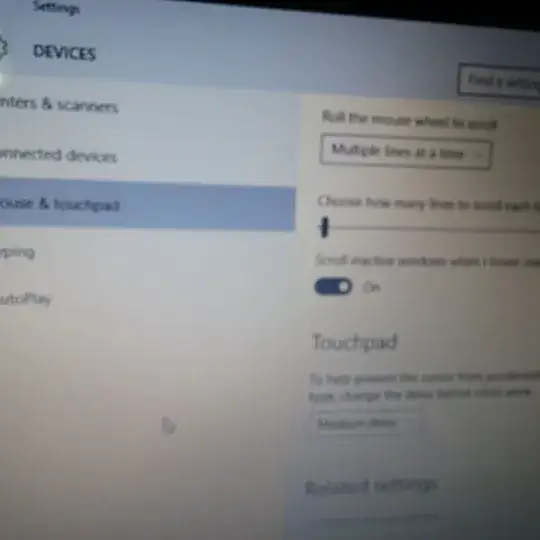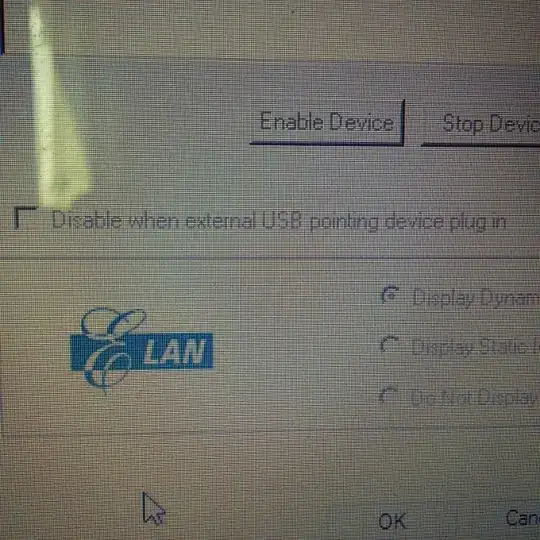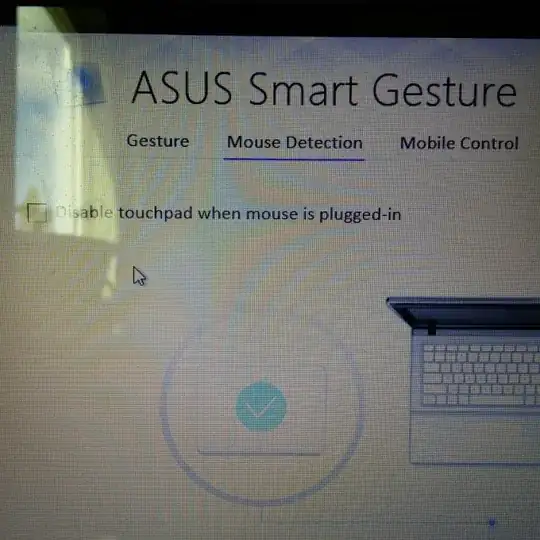I'd like to disable my laptop trackpad on windows 10 (ASUS type, should that matter). I've tried all the options found while searching via google, most of which target windows 7/8.x. In addition, I've tried touch-pad blocker and it also fails. Ideally I'd like for the trackpad to be off only when a mouse is attached, but at this point I can't seem to find a way to disable it in any way.
Update August 2015
The old "fix" under Settings->Devices->Mouse & touchpad->Related settings is "grayed out" now, so you have to open the pointer task tray icon.