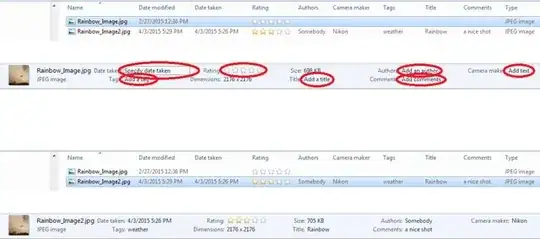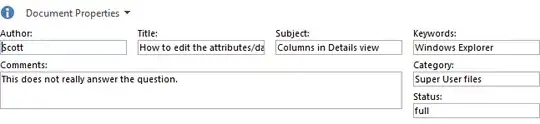Running Windows 7 Pro In windows explorer in details view there a multitude of pre defined columns that can be displayed I'd like to know how to edit the data / attributes for the columns. In particular the "Status" column. So far the only column data I can edit is the "comments" column by placing a desktop.ini file in the folder and using infotip= to add comments to folders. I've added the "status" column but there is no specified data to sort the folders by. is editing the column data even possible?
4 Answers
… in details view there a multitude of pre-defined columns that can be displayed … the only column data I can edit is the “comments” column …
Well, you’re not being literal, are you? Of course you know that you can change
- the
Name, by renaming the file, - the
Type, by changing the file’s extension, - the
SizeandDate modified, by editing the file,
and you probably know that you can change the Attributes
(Read-only, Hidden, Compressed, and Encrypted) by going into “File Properties”
(right-click).
Other techniques:
In Windows Explorer, you can change many column values (data attributes) in the panel below the details area. The fields that are available for change depend on the file type. JPEG makes quite a few available:
- Date taken
- Rating
- Authors
- Camera maker
- Tags
- Title
- Comments
Also, Microsoft Office gives you the ability to tweak a few attributes. For example, in Word 2013, if you click on the “File” tab, the “Properties” area:
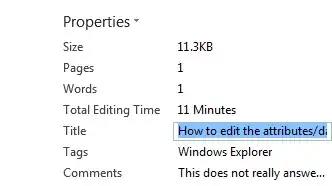
lets you change
- Title
- Tags
- Comments
… and, if you click on “Properties” → “Show Document Panel”,
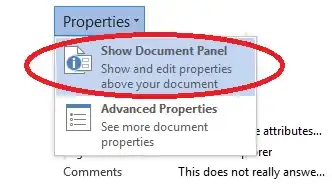
you get this:
which lets you change Title, Tags (labeled as “Keywords”), Comments, and also,
- Author
- Subject
- Category
- “Content Status” (as identified in Windows Explorer), which is labeled “Status” in Word.
The actual Windows Explorer “Status” column is hard to pin down. I found the Dell Data Protection PDF file, which suggests that, when you are running the Dell Data Protection software, it uses the “Status” column to indicate encryption status — see paragraph 6 (spanning pages 4 and 5).
- 22,532
See the MSDN article, 'How to Customize Folders with Desktop.ini,' for how to edit the Status column: https://msdn.microsoft.com/en-us/library/windows/desktop/cc144102(v=vs.85).aspx
Whatever you have next to 'InfoTip=' in the '[.ShellClassInfo]' section will display in the Status column. I find Windows may take a few seconds to update it after you've changed it.
i.e. [.ShellClassInfo] InfoTip=Some sensible information.
- 111
Well, if anyone still needs it in 2022, at least in Windows 10 there are more than a dozen status properties, some with the same name and others only editable by the system (as is probably your case). Look for user editable properties in this list, or use a simple editor like ProperySystemView. Test by adding [{5CBF2787-48CF-4208-B90E-EE5E5D420294}] and Prop21=31,myproperty to your desktop.ini and enabling the display of the "description" property to Explorer.
- 33
- 5
You can't.
Status is a special column, and I can guess it's available only through programming a special folder view. The only one I can think of right now using that column is the Network Connection folder and that is not an actual folder, it's an application (control.exe - Control Panel) implementing these columns. If you right click an adapter, you'll have the status entry, and associated with it is the Status column in details view.
Other than that the only columns you can influence are the ones available for the files in question under Properties > Details. Some have more, others less, depending on file type. Some can be edited, other can't. For instance you won't be able to edit bitrate of an mp3 or video file, that's hardlinked to the file's contents.
- 862