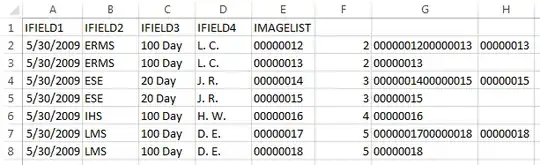So here is what I am looking to do. I have a spreadsheet with a cell that has a string of numbers in it (some are longer than others) I need to extract every eight numbers and put them into single rows.
Here is what the current spreadsheet looks like:
IFIELD1 IFIELD2 IFIELD3 IFIELD4 IMAGELIST
05/30/2009 ERMS 100 Day L. C. 0000001200000013
05/30/2009 ESE 20 Day J. R. 0000001400000015
05/30/2009 IHS 100 Day H. W. 00000016
05/30/2009 LMS 100 Day D. E. 0000001700000018
This is what I am looking to get:
IFIELD1 IFIELD2 IFIELD3 IFIELD4 IMAGELIST
05/30/2009 ERMS 100 Day L. C. 00000012
05/30/2009 ERMS 100 Day L. C. 00000013
05/30/2009 ESE 20 Day J. R. 00000014
05/30/2009 ESE 20 Day J. R. 00000015
05/30/2009 IHS 100 Day H. W. 00000016
05/30/2009 LMS 100 Day D. E. 00000017
05/30/2009 LMS 100 Day D. E. 00000018
Some sets off numbers go up to 30 or more groups of 8 in a line. With over 1000 rows of data to separate. Is there any type of code that will help make this process less daunting? I am currently using Left, mid and right but this is going to take me years to finish. The worksheets are coming out of access so if there is an easier way to complete it in there I am open to suggestions. The final product must be saved in a csv. Also I need to keep the entire 8 digits in the completed product prior to saving as a csv so that I can create the link to where that image is located. Thank you for your help!