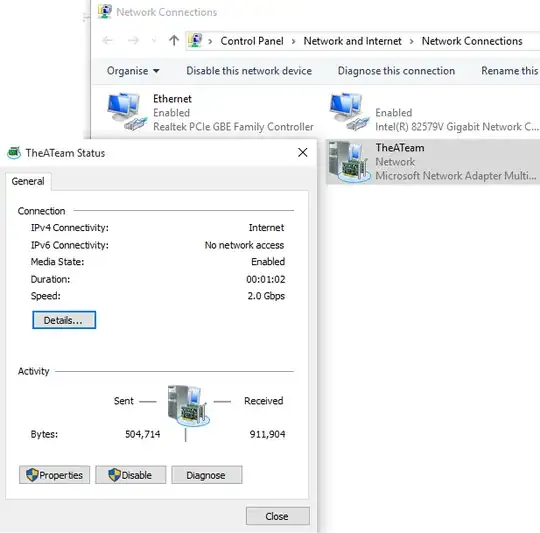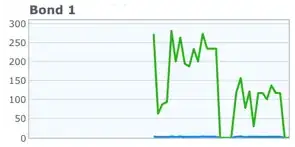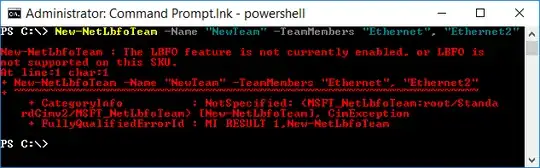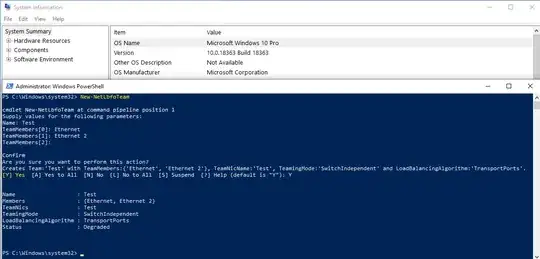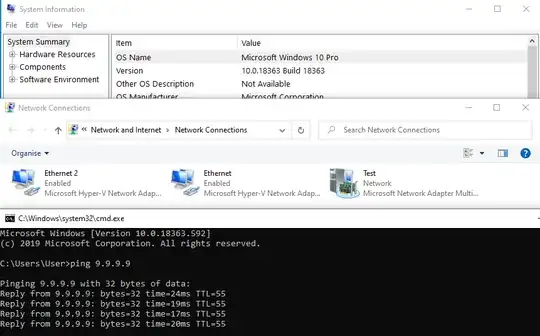Microsoft may have removed the feature, but I figured out a way to put it back in. If you extract the LBFO driver and some associated files from a Windows Server ISO image, manually install them onto your Windows 10 system, apply some registry fixes, reboot, then add the LBFO network service to an adapter, you can use the Powershell commands again.
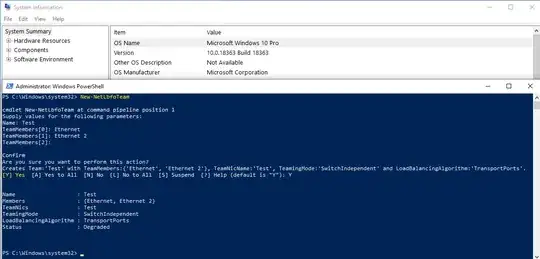
It actually works:
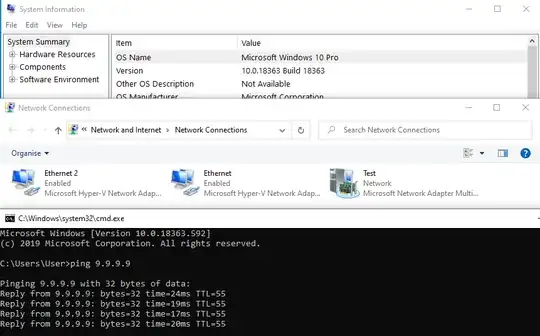
The process is a total hack, and I wouldn't consider it anywhere near production safe, but if you want native NIC teaming then this will give you native NIC teaming.
The files you need from a Windows Server ISO are:
- \Windows\System32\drivers\mslbfoprovider.sys
- \Windows\System32\drivers\en-US\mslbfoprovider.sys.mui
- \Windows\System32\DriverStore\en-US\MsLbfoProvider.inf_loc
-\Windows\System32\DriverStore\FileRepository\mslbfoprovider.inf_amd64_9afb7ecb68781bac\mslbfoprovider.inf
- \Windows\System32\CatRoot{F750E6C3-38EE-11D1-85E5-00C04FC295EE}\Microsoft-Windows-Server-Features-Package017~31bf3856ad364e35~amd64~~10.0.17763.1.cat
They can be found in the \sources\install.wim archive inside the ISO, under one of the numbered directories. You then need to take the registry entries for the driver service, network service, and event log provider and import them into Windows 10. You then need to reboot. After that you use the Network Connections UI to load the Microsoft Load Balancing/Failover Provider service on any network adapter, which will start the driver service and enable LBFO on the system.
I wrote up the full discovery of how to do this, along with complete instructions, in a blog post. There's also a github repo with some batch scripts and registry files for convenience.