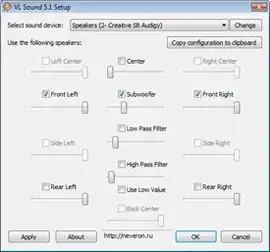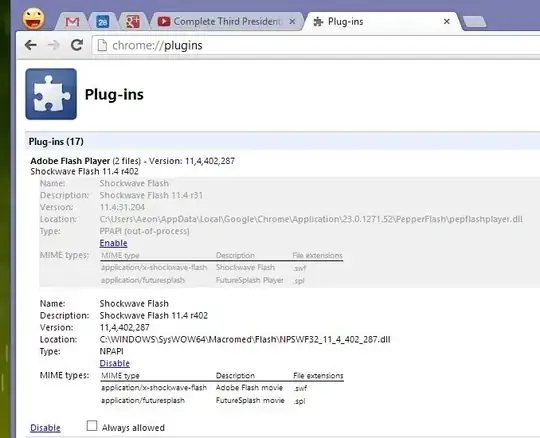Intro:
I spent several hours over the last couple days trying to figure out why there is no sound coming from the REAR speakers when playing 2.1 sources and such (streaming videos or music from online). 5.1 sound works in video games and DVD/Bluray, etc. There was no SPEAKER FILL option in the most recent REALTEK drivers.
Quick rundown of my problem:
5.1 audio only worked for 5.1 output sources, not for everything.
Interesting details:
CONTROL PANEL > HARDWARE AND SOUND > SOUND, click Speakers (typical output source.... where the sound comes from), then the Configure button.. By default, it's set to Stereo (I just built a new computer, so this is where I was sitting). Set it to 5.1 Surround and it WORKS.... for only one source (I would steam a channel on DI.fm and if I reopened that stream, it would revert back). If I reopen anything or change a sound setting, it'll completely stop or it'll revert back to stereo sound. VERY clear difference, as with stereo, the volume out the front and center speakers is way louder than on 5.1, even on the same volume setting (I was using 50%).
I would change it from 5.1, open a source, change it to Stereo, open a source. There was a clear difference, and as said before though, it only works for ONE source. Keep in mind, Windows has an audio driver that has the SPEAKER FILL option, but as you're all probably aware, it's garbage. VERY quiet!
SOLUTION:
CONTROL PANEL > HARDWARE AND SOUND > SOUND, click Speakers, then the Properties button, click the Enhancements tab (by default, Immediate mode is selected.... I left it checked, default position). Scroll down to the bottom of the list and check DTS Connect. Apply.
You can even use the Room Correction enhancement to further produce a more desired volume from your speakers based on your configuration!
Fixed the issue. I can now restart my computer, play multiple sources, etc, without having to change anything in the sound options ever again!
MOTHERBOARD: Asus Maximus VI Hero w/onboard Realtek HD audio.