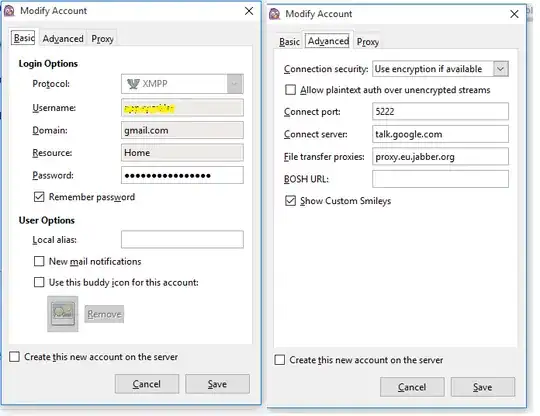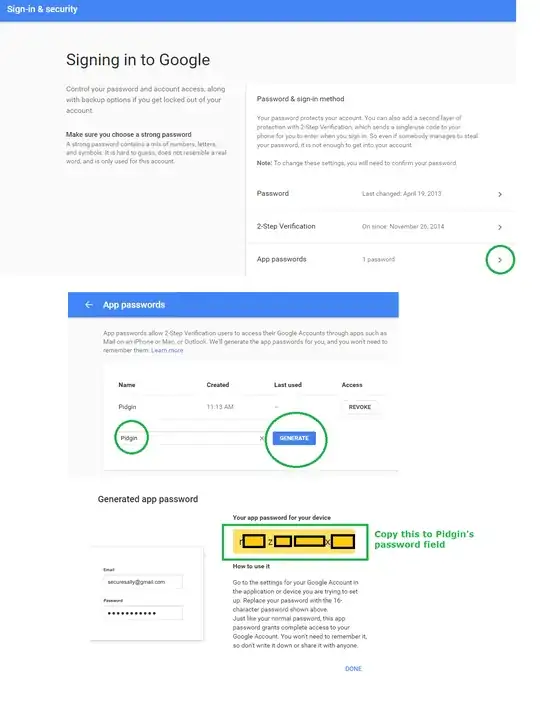I'm using Pidgin and it works great. But I have trouble getting my Google Talk/Hangout account running. I'm getting the error message: "Not Authorized"
I found the following link but nothing works for me. How do I set up Google Talk in Pidgin?
I can't find the Google settings for less secure apps in my Google account.
Here are my settings:
Basic Tab:
Protocol: XMPP
Username: myUsername (without @mydomain.com)
Domain: mydomain.com
Resource: Home
Password: myPassword
Checked Remember password
Advanced Tab:
Connection security: Require encryption
Connect port: 5222 (default)
Connect server: talk.google.com
File transfer proxies: proxy.eu.jabber.org (default)