I'm on a Intel Mac (desktop) which has a broken CD drive. Is there any way to install without buying an external CD drive?
4 Answers
I just had this exact same problem. A lot of people have been suggesting to use an external hard drive to put the Snow Leopard installation media on. This can be slow (eww, USB), and not everyone has a large enough external drive.
All I did was re-size the hard drive inside my Macbook to create another, smaller partition (10GB) and put the Snow Leopard installation files on there. Here's how:
Create the partition
Open Disk Utility
Select the Hard drive you want to resize and put the installer on. This is not 'Macintosh HD', in my case it is '260.06 GB Hitachi HTS5...'
Select the 'Partition tab' and decrease the size of your main partition (In my case 'Macintosh HD') by 10GB. You can do this by dragging the partition up, or by manually changing the value in the text box.
Press the + (plus) to create a new partition. The size of this new partition should be 10GB, it should be formatted with 'Mac OS Extended (Journaled)' and the name should be something snazzy like "Snow Leopard Installer". All up, it should look like this:
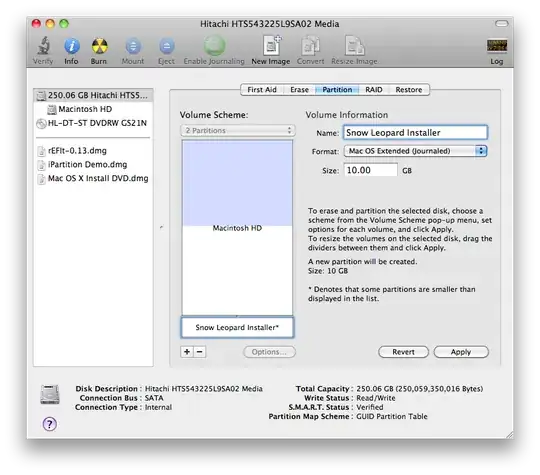
Once done, hit 'Apply'. This should take 5-10 minutes, but don't worry if it takes more (especially with a larger hard drive). You should leave your system alone whilst it is applying the changes, and it should not take any longer than 1 hour.
Copy the installation media
Open Disk Utility, and drag the Snow Leopard .dmg installer into the pane on the left.
Select the Snow Leopard .dmg you just dragged in from the list on the left, then the 'Restore' tab
Drag the Snow Leopard .dmg from the list on the left of Disk Utility into the 'Source' field, then drag your newly created 'Snow Leopard Installer' partition into the 'Destination' field.
Make sure "Erase Destination" is checked. It should look like this:
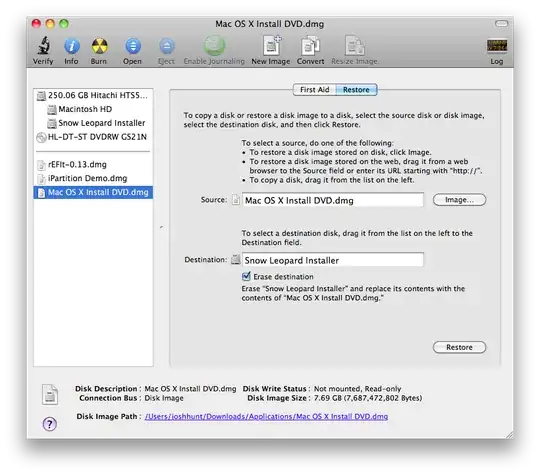
Click 'Restore'. It took 15 minutes to complete on my Macbook.
Booting into the installer
- Once you have a Snow Leopard Installer partition set up, restart your computer and hold the 'Option' (or alt) key at boot up and select 'Snow Leopard Installer' from the list. The Snow Leopard Installer should successfully boot up and you should be able to upgrade to Snow Leopard!
- How to use Remote Disc to share DVDs or CDs on a Mac or Windows-based computer
- I am pretty sure that if you have legally purchased the software that you would be authorized to download it? Don't take my word for it though, its just my thought.
- If you have a friend with identical hardware to yours, put your hard disk into their machine and install using their optical drive.
You either have to go out of your way (removing hard disk, risky downloading) or spend some money (external drive, or get yours fixed). Unfortunately there is no solution which will be cheap AND easy.
- 1,445
If you have access to an external USB or Firewire hard drive and another computer that does have a working CD drive, you could use the other computer to clone the Leopard CD onto the external drive, and install from there.
- Put the disc in the drive.
- Open /Applications/Utilities/DiskUtility.app
- Click on the CD drive icon in DiskUtility.app
- Click the [+New Image] icon.
- Choose to save it to the external drive.
- When it's done, eject the external drive, and plug it into your MacBook Air.
- Install from there, and enjoy :)
- Open Disk Utility
- Choose flash drive from the list on the left
- Choose the 'Restore' tab
- Drag over the Snow Leopard image to Source (which source are you using?)
- Drag over the flash drive to Destination
- Erase and restore
- 19,080