I am trying to resize my existing Mac OS Extended partition on my Macbook to install Windows 7 (using steps similar to these), but when ever I go to apply the changes, I get this error:
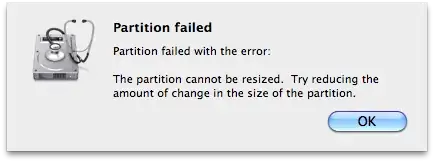
Partition failed
Partition failed with the error:
The partition cannot be resized. Try reducing the amount of change in the size of the partition.
The total capacity of the hard drive in question is 260GB, with the entirety being taken up by the OS X boot partition. There is I am aiming to shrink that partition down to 60GB.
How can I fix this problem? I have been reducing the amount of change by 10GB each attempt, but it still is not working. I assume the problem is that there is not a large amount of continuous space on the device. Is there some way to can do a manual defrag that would rectify this problem?