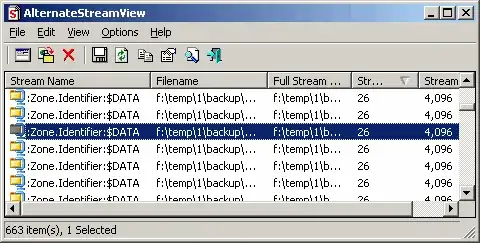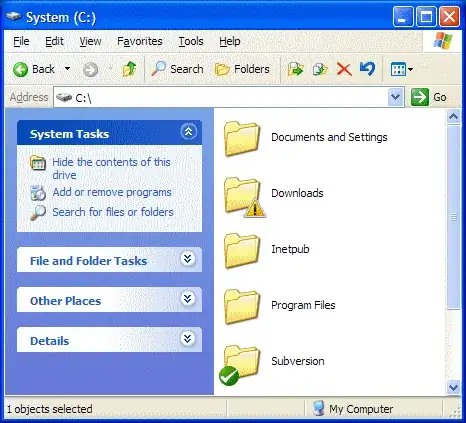Windows XP SP2 and Windows Vista have this deal where zone information is preserved in downloaded files to NTFS partitions, such that it blocks certain files in certain applications until you "unblock" the files.
So for example if you download a zip file of source code to try something out, every file will display this in the security settings of the file properties
"This file came from another computer and might be blocked to help protect this computer"
Along with an "Unblock" button. Some programs don't care, but Visual Studio will refuse to load projects in solutions until they've been unblocked.
While it's not terribly difficult to go to every project file and unblock it individually, it's a pain. And it does not appear you can unblock multiple selected files simultaneously.
Is there any way to unblock all files in a directory without having to go to them all individually?
I know you can turn this off globally for all new files but let's say I don't want to do that