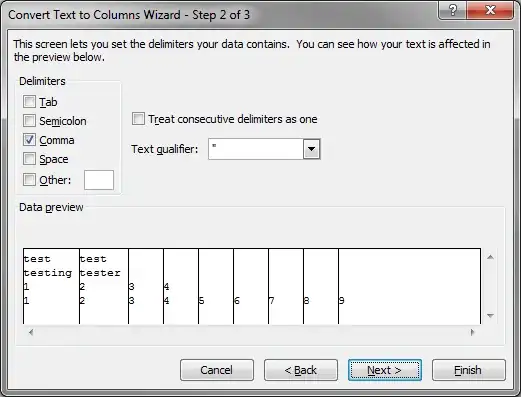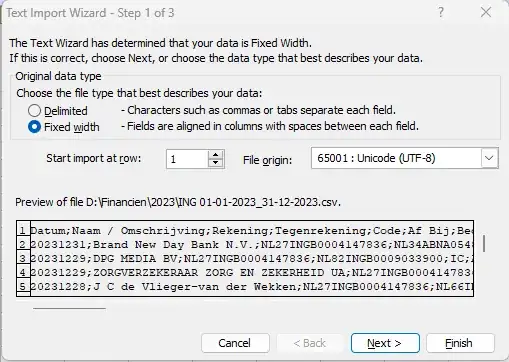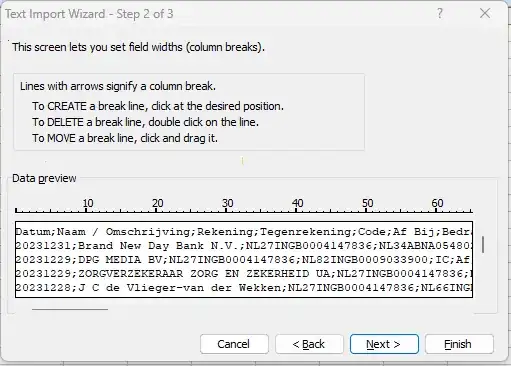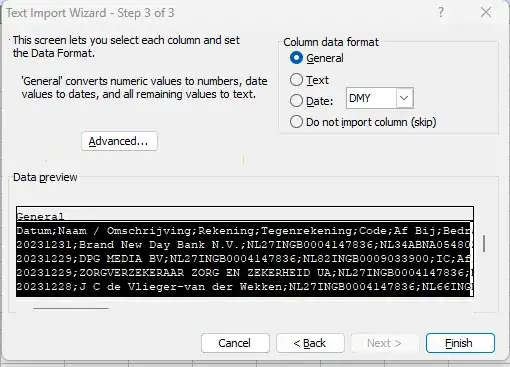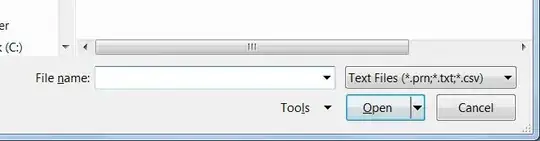CSV files are automatically associated with Excel but when I open them, all the rows are basically in the first column, like this:
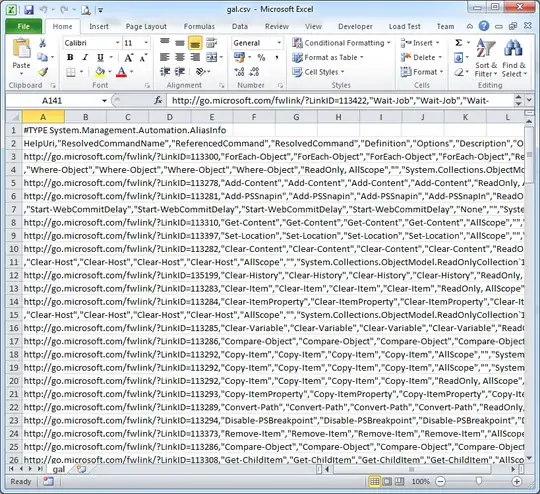
It's probably because when Excel thinks "comma-separated values", it actually searches for some other delimiter (I think it's semicolon but it's not important).
Now when I have already opened this file in Excel, is there a button or something to tell it "reopen this file and use comma as a delimiter"?
I know I can import the data into a new worksheet etc. but I'm asking specifically for a help with situation where I already have a CSV file with commas in it and I want to open it in Excel without creating new workbook or transforming the original file.