I just bought a new Windows 8 laptop, but I want to get rid of the new "Modern UI" Start Screen, and get the old Start Menu back. How do I do this?
9 Answers
In Windows 8 (from the Consumer Preview up to the final release), there is no known way built-in to disable the new "Modern" UI.
If you feel comfortable using third-party programs and hacks to get rid of (or minimize the use of) Modern UI, you can try:
Start8, which will give you a start menu (you can choose between a Windows 7-style start menu or a Modern start menu) and allow you to bypass the Modern UI Start Screen altogether, but it won't altogether disable Modern UI, since you'll still be able to access the charms bar and the Modern UI task switcher.
You can use this Classic Shell skin to get a close-enough replica of the Windows 7 Start Menu. This will not disable any part of Modern UI, nor will it boot you directly into the Desktop, but it will give you a Windows 7-style start button and menu.
If you would like to do away completely with Modern UI, you can use this trick, which allows you to use the Windows 7 shell (explorer.exe) in place of the Windows 8 shell. This option will send you right back to the Windows 7 experience, but remember to read the "please read" section of that post to know just what you're getting yourself into.
You can make this registry change to disable the new lock screen.
Windows Registry Editor Version 5.00 [HKEY_LOCAL_MACHINE\SOFTWARE\Policies\Microsoft\Windows\Personalization] "NoLockScreen"=dword:00000001This won't let you use the Windows 7 or XP login screens, but it will allow you to skip the lock ("drag up to unlock") screen, and be sent straight to the screen where you enter your password.
In Windows 8.1, though, there are a few more built-in ways to avoid the Modern UI:
- Right-click the Taskbar and select "Properties"
- Under the Navigation tab, you'll see a few checkboxes under "Start screen" that will let you set things like boot-to-desktop. If you want to completely get rid of the Start Screen, or add a Start Menu, you'll still have to use one of the methods above.
- 8,364
- 3,667
For RTM Windows 8 there is an app to bypass the Start Screen and go to the desktop on boot.
I installed it on the Enterprise RTM trial, works like a charm.
such irony it took an "app"" to bypass the app start screen
http://winaero.com/comment.php?comment.news.103
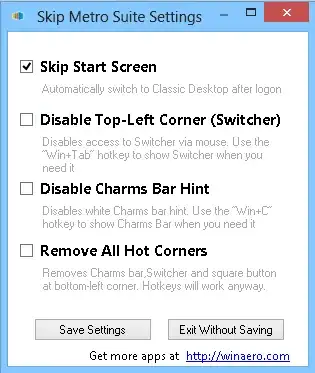
.
UPDATE: It installs a Service that executes the installed program
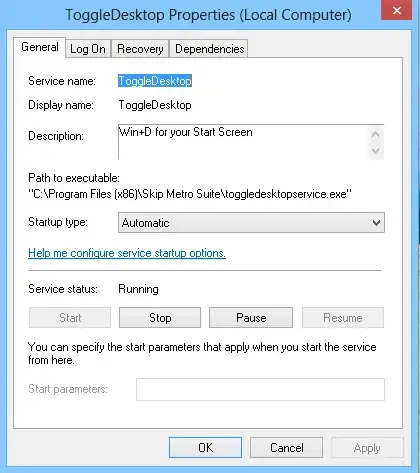
.
I have also found Windows 7 Explorer for Windows 8 v1 there is a link to a video for you to see it in action. Installed on my W8 Enterprise Eval RTM, works like a charm, skips the start screen and brings back the original Windows 7 start menu and orb. There are side effect though, it changes (breaks) most of the Windows key functions in the New UI.
- 58,769
Here are some customizations one can do to Windows 8 to orient it toward a more suitable a desktop experience.
Skip past the Metro UI
The thread How to disable Metro UI in windows 8 Consumer Preview suggests the following registry hack in order to skip past the Metro UI directly into explorer :
[HKEY_LOCAL_MACHINE\SOFTWARE\Microsoft\Windows NT\CurrentVersion\Winlogon]
"Shell"="explorer.exe /select,explorer.exe"
Although it is preferable to test this first on a new user account by doing the same but on a per-user basis :
[HKEY_CURRENT_USER\Software\Microsoft\Windows NT\CurrentVersion\Winlogon]
"Shell"="explorer.exe /select,explorer.exe"
Both fixes are available for download here. Use caution with registry updates, at least creating first a System Restore point.
Disable the lock screen
You can also disable the hateful lock screen via gpedit.msc by going to
Local Computer Policy -> Computer Configuration -> Administrative Templates -> Control Panel -> Personalization -> "Do not display the lock screen" and setting that to "Enabled".
Get the Start Menu back
Finally, to get the Start Menu back use any of the following :
For completeness sake, I also note the article that shows how to use the Windows 7 explorer.exe for Windows 8. Please read carefully the comments, since this approach has lots of drawbacks.
Updated list of all available 3rd party Start Menu apps for Windows 8:
Classic Shell - Free
Start8 - Commercial
Pokki - Free
IObit StartMenu8 - Free
Handy Start Menu - Freemium
Start Button 8 / Start Menu X - Freemium
Power8 - Open Source
ViStart - Free
Spesoft Windows 8 Start Menu - Free
Unfortunately, Windows 8 will not have a start menu by default. It has been replaced by the so-called 'Metro Interface'. You have to install 3rd party applications in order to get back your start menu.
- Vistart - A free app that will add a start menu similar found in Windows 7.
- Pokki Start Menu -It is also a free application that will add a start menu to your Windows 8. However, it does not look similar to the one in Windows 7. It has a nice interface though.
- Start8 -It is similar to Vistart except that it costs $5. The website offer a 30-day trial though.
There used to be a registry hack but it does not seem to work anymore.
I'm personally using Vistart and it works wonders.
- 59
A less widely known and basic feature is accessed by right clicking the bottom left corner of the screen. That way you get most of the classic start menu features, apart from the programs listing. In fact, if it had a programs listing, I would find it not only suitable, but a better replacement.
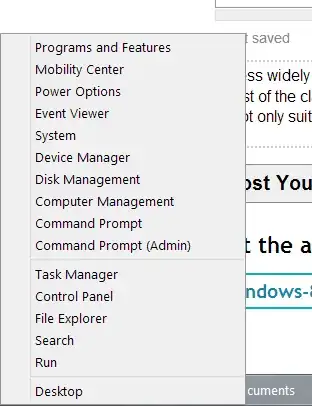
A keyboard shortcut is Windows+X.
- 2,666
Additional 3rd party Start Menu Applications which I do not think have been mentioned include:
- 8 Start Button
- Classic Start 8
- Win 8 Start Button (most closely resembles the tile start screen)
- StartW8
- Retro UI
- Metro Cheat (this is a portable start menu to br run from USB Stick)
- Tweaks.com Start for Windows 8 - Restore Start Button
- StartFinity
- Start Menu Reviver
- Spencer: Windows XP Style Start Menu for Windows 8
All these start menu alternatives provide essentially the same function(s), you just have to find the one that suits you best.
- 4,481
I prefer StartIsBack:
StartIsBack returns Windows 8 a real fully featured start menu and start button, behaving exactly like the ones in Windows 7.
StartIsBack radically improves desktop usability and makes new Start screen clutter-free.
StartIsBack is fully native lightweight zero-privileges program, cheap and fair, fast, stable and secure.
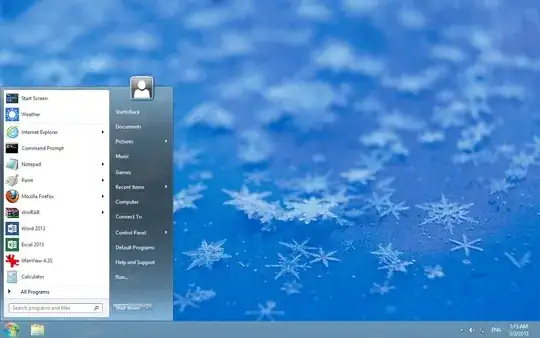
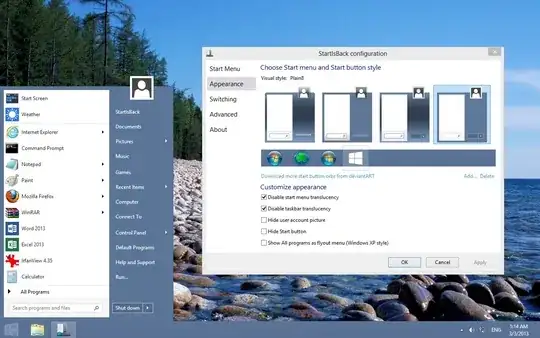
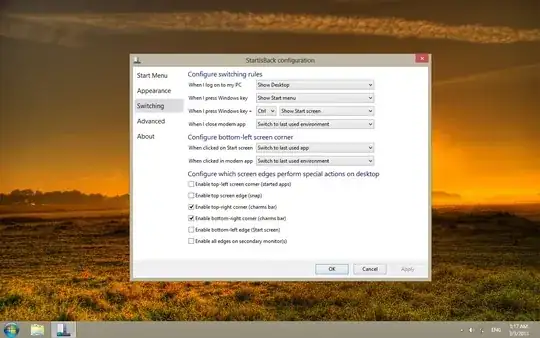
- 99,606
This is by far the best solution. I will describe the best way to get the Windows 7 user interface while retaining functionality.
You can use "Classic Shell", it can be found here: http://www.classicshell.net/ Not only will it replace the sad excuse for a start menu in Windows 8, it will allow you to customize it to your heart's content. This is by far the best replacement I have used.
Don't be fooled by the webpage, it looks very stock and professional once installed. The original Windows start icon can be kept.
When installing, make sure to only install the start menu. The package includes a classic file browser which you may not want.
Classic Shell will disable any part of Modern UI, and it can boot you directly into the Desktop. These options are in the settings.
To access the Metro Windows 8 start menu, you can hold shift and click the start menu or just click on "Start Screen" which will be in the new menu. You can configure an "Apps" menu item that will allow you to open any Windows Store App without using Metro.
To see Metro Apps in the Taskbar and to see the Taskbar in Metro Apps, see this page:
http://windows.microsoft.com/en-us/windows-8/use-the-taskbar
If you don't see this option, make sure all the latest updates are installed. You may need to run Windows Update and reboot several times.
Here are a few examples, there are hundreds of possible configurations:
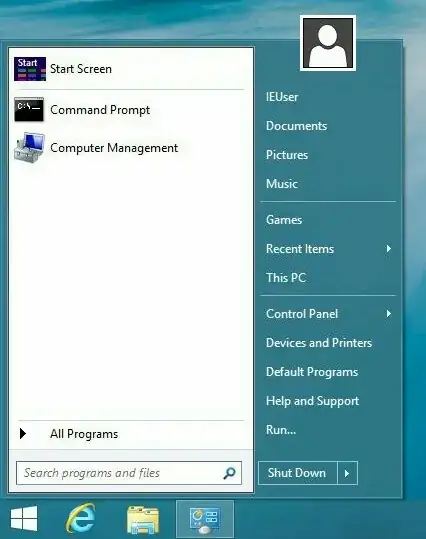
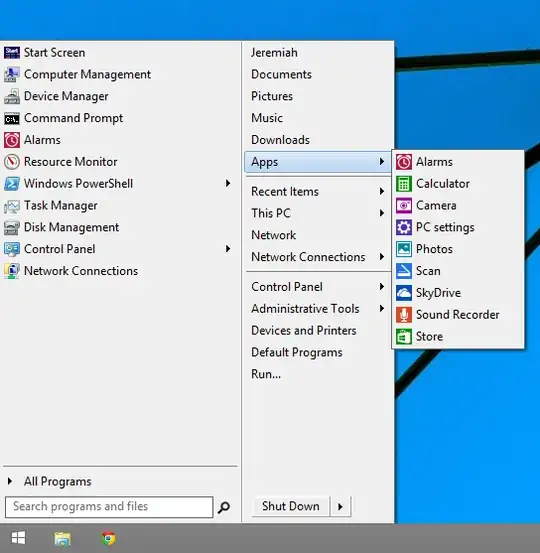
- 1,140