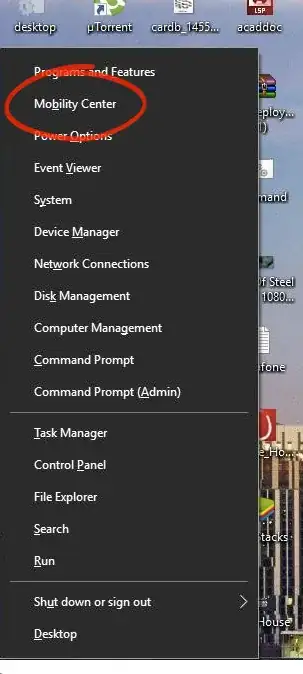I have this problem on my laptop: If my Fn key is pressed, the normal (PC-like) F1 - F12 keys will be triggered; when it isn't, then the special keys will be triggered (e.g. brightness control, sound volume).
Is there any way I can invert this, so that when I press the Fn key the special keys will be triggered and when I don't the F1 - F12 keys will?