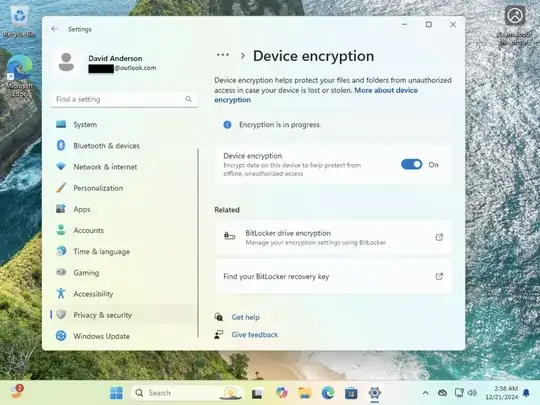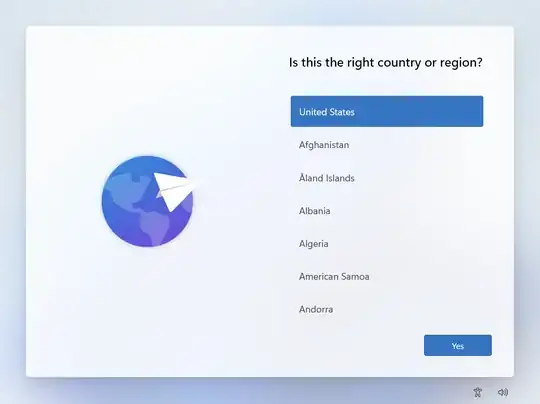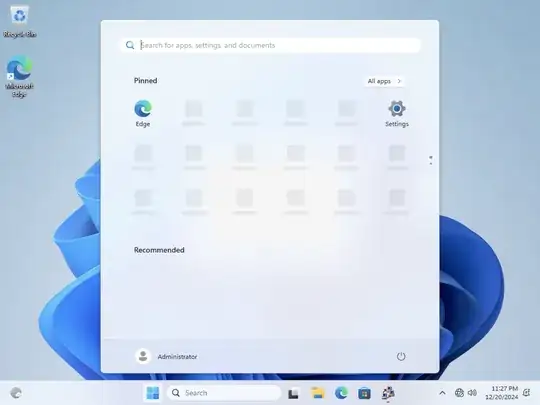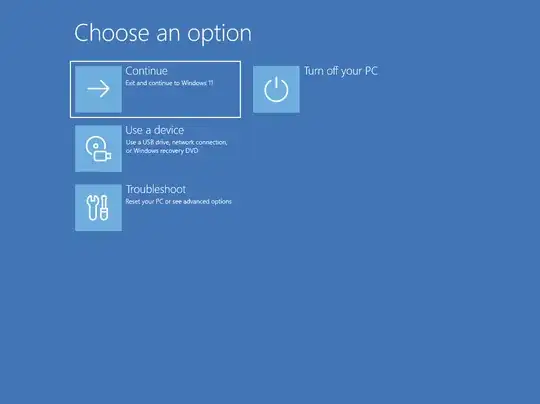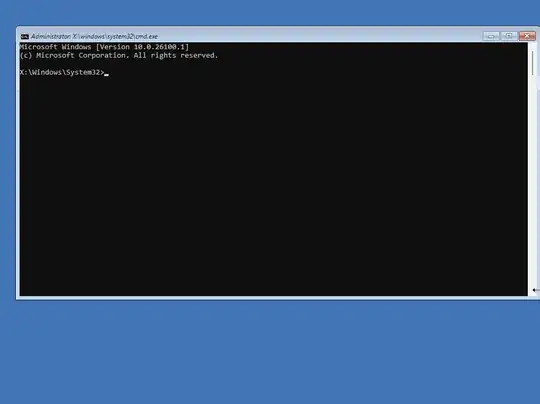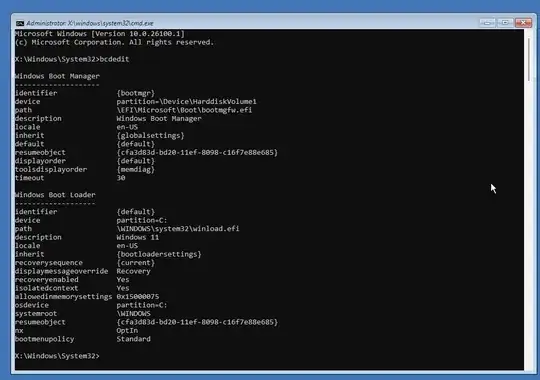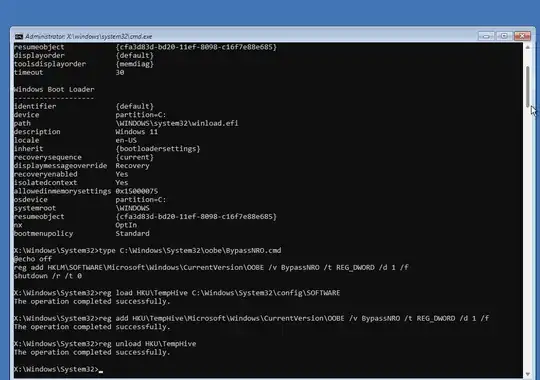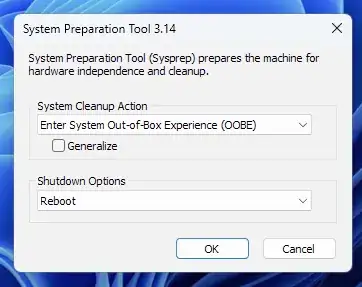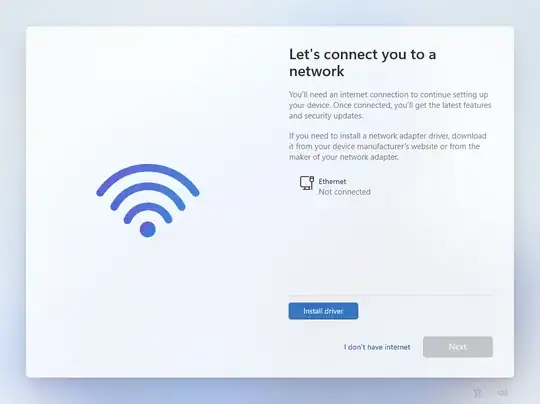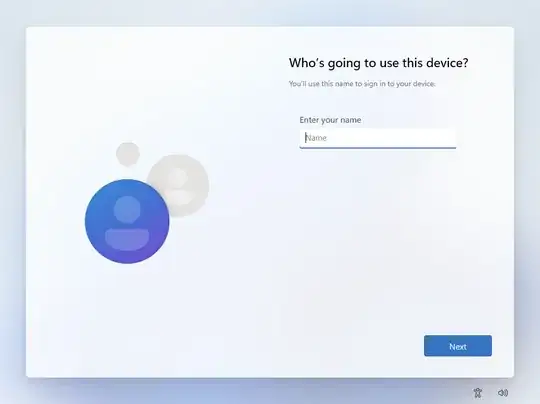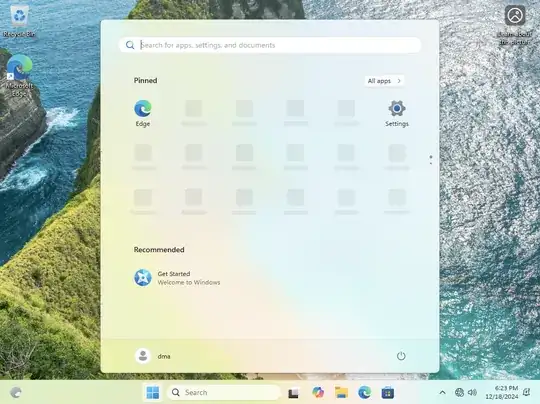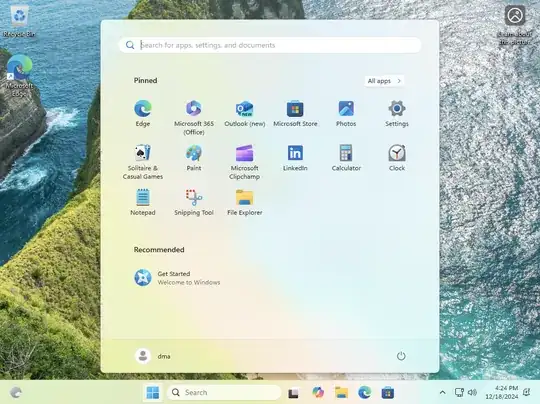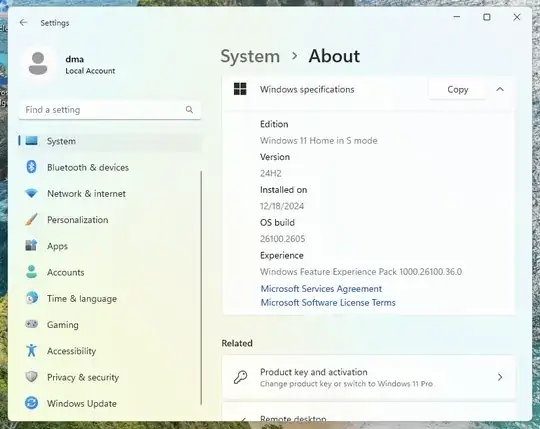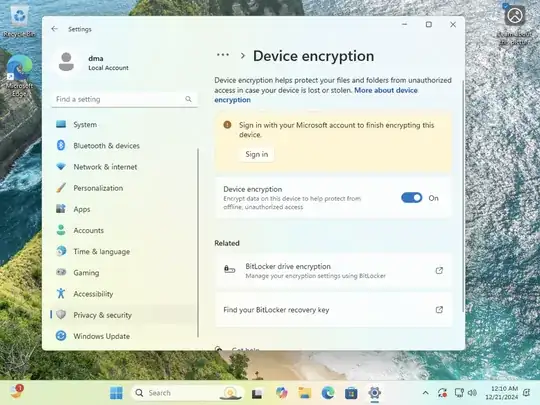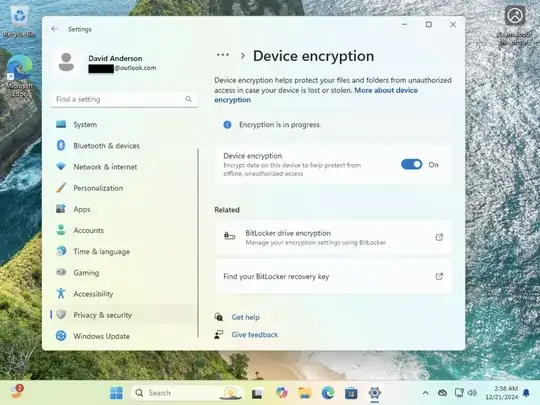The create a local account, when your computer has been preinstalled with Windows 11 in S mode, start the computer for the first time without being connected to the internet. If you have a ethernet cable connected to your computer, then unplug this cable before turning on.
Follow the instructions given below. These instructions were tested using Windows 11 Home in S mode.
You should reach the following screen at some point after turning on the computer for the first time.
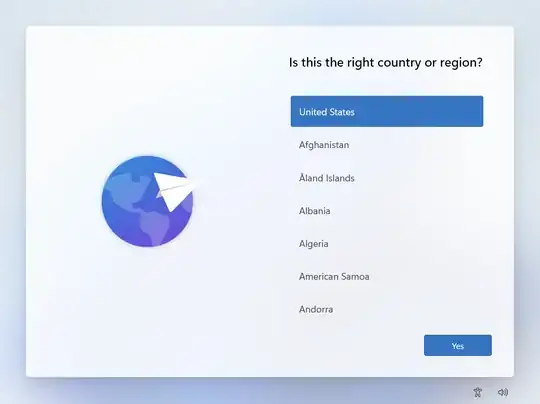
Press the key combination control+shift+F3 to boot to Audit Mode. This may take a while. You should eventually reach the Administrator's Desktop shown below.
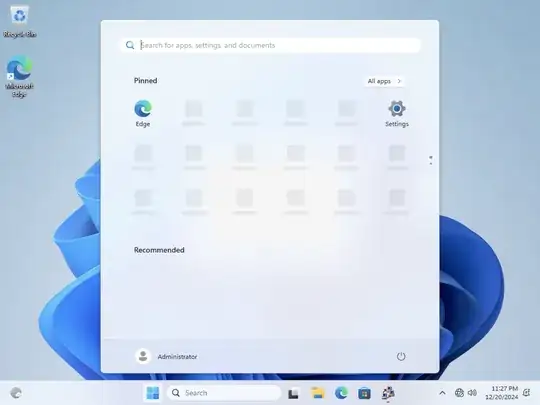
Boot to Recovery by holding down the shift key while restarting the computer. You should reach a screen shown below.
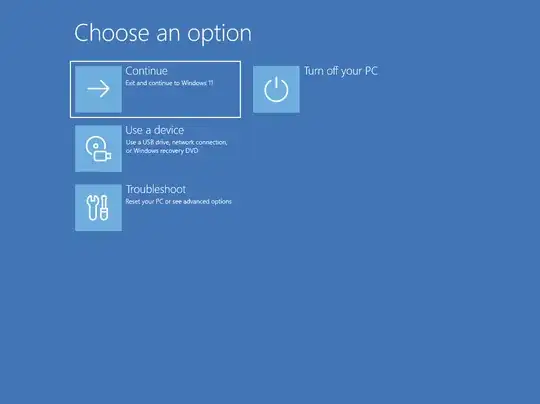
Select Troubleshoot→Advanced options→Command Prompt. You should see the Command Prompt window shown below.
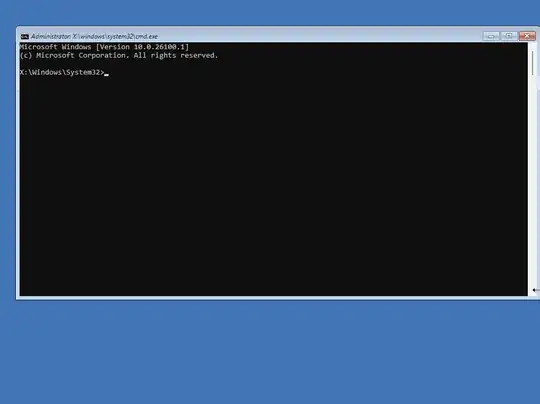
Enter the command below.
bcdedit
Example output from this command is shown below.
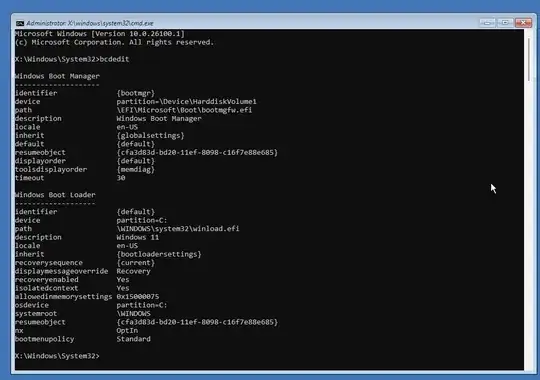
Under Windows Boot Loader there is the following.
osdevice partition=C:
systemroot \WINDOWS
If the drive letter for your osdevice is not C:, then substitute your drive letter when entering C:\Windows in the commands that follow. Similarly, if the path for your systemroot is not \WINDOWS, the substitute your path when entering C:\Windows in the commands that follow.
Edit the registry by entering the following commands. Note: Do not make any substitutions when entering the reg add command given below. Enter this command exactly as shown.
type C:\Windows\System32\oobe\BypassNRO.cmd
reg load HKU\TempHive C:\Windows\System32\config\SOFTWARE
reg add HKU\TempHive\Microsoft\Windows\CurrentVersion\OOBE /v BypassNRO /t REG_DWORD /d 1 /f
reg unload HKU\TempHive
An example of entering these commands is given below.
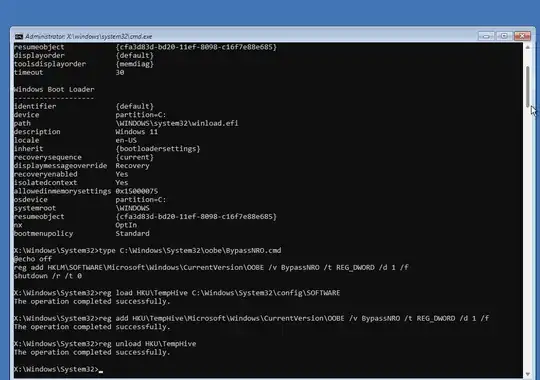
Enter the following command to close the Command Prompt window.
exit
You should return to the following screen.
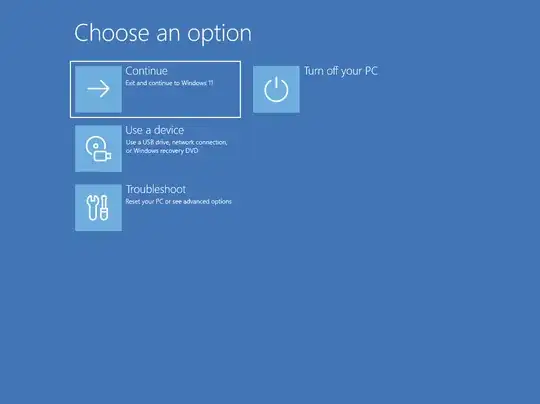
Select Continue. You should return to the Audit Mode Administrator's Desktop shown below.

In the System Preparation Tool window, shown below, select OK.
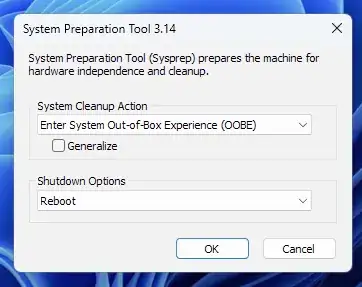
After a while, you can continue setting up Windows. When you reach a screen similar to the one shown below, select I don't have internet.
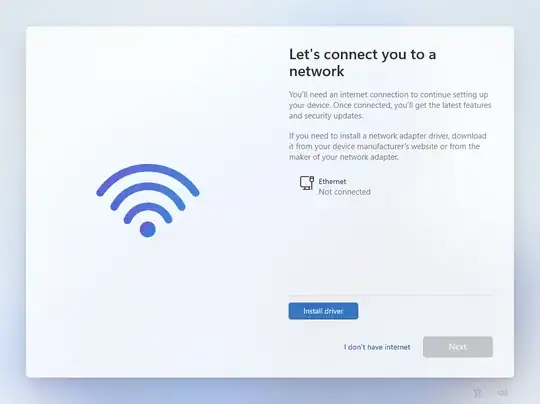
Later, instead of asking for you to sign in, the follow display will appear asking to create a local account.
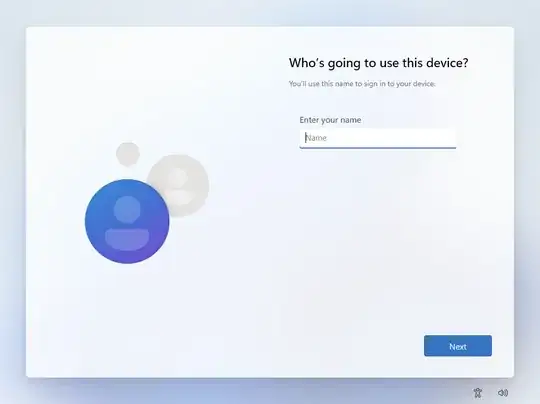
When I encounter my Desktop for the first time some of the icons were missing, as shown below.
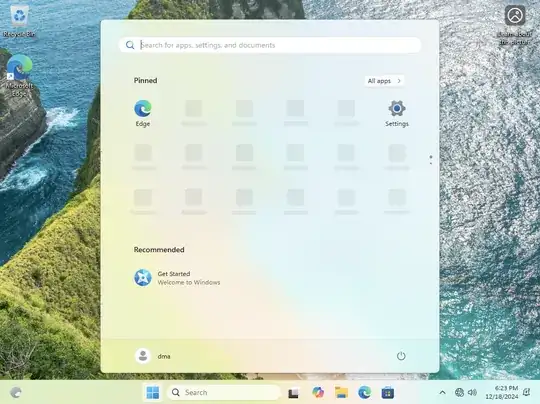
After connecting to the internet by plugging in the ethernet cable, the screen changed to the following.
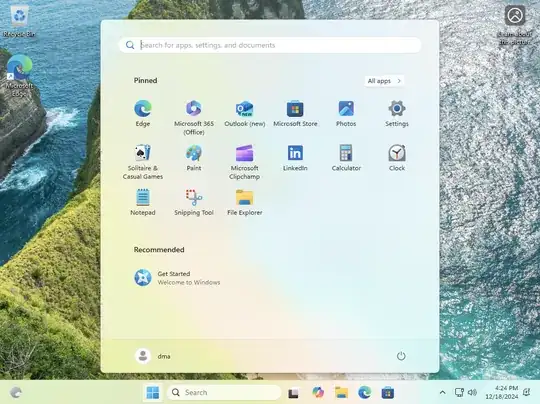
After connecting to the internet, you probably should visit Windows Update.
Below is an image of the Windows Specifications. This image was taken after signing in to my local account.
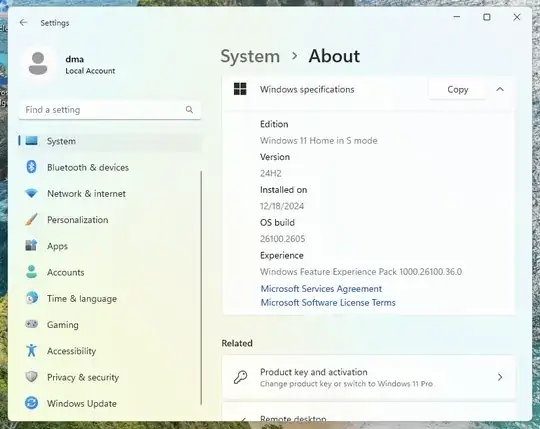
The image below shows device encryption is turned on, but has not occurred. To start encryption, sign in to a Microsoft account. This will switch the user out of using a local account. A recovery key will be sent to the Microsoft account.
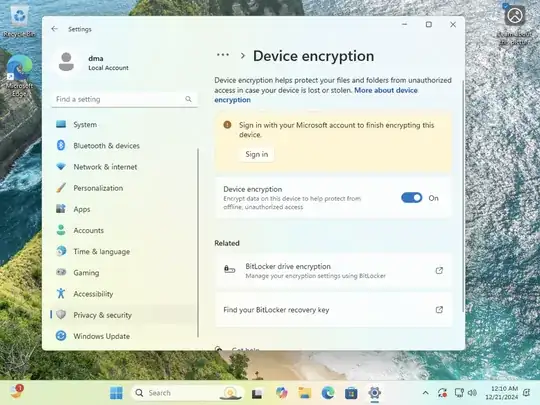
The image below shows the result after signing in to a Microsoft account. Device encryption has started. I verified that a recovery key was sent to the Microsoft account by going to https://aka.ms/myrecoverykey.