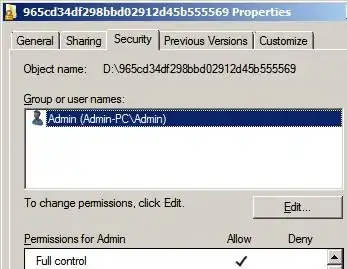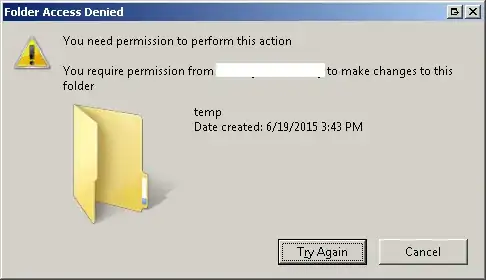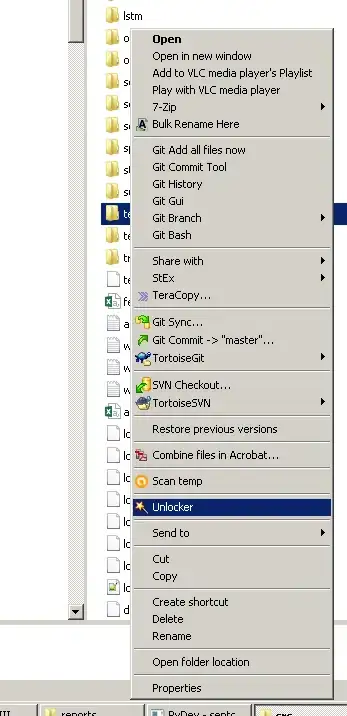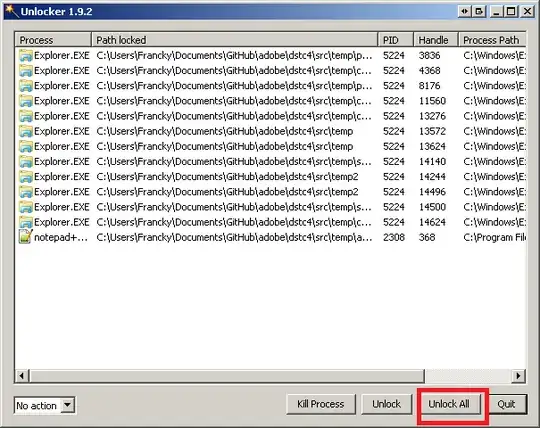I can't delete a certain folder in Windows 7. It's not a system folder. It was created by an app. I get an error message "You need permission to perform this action. You require permission from Tony....". I am an admin and logged in as myself Tony. I have full ownership of the folder with full control permission. I rebooted the machine. I killed the app which created the folder. I am out of ideas.
Why is Windows 7 not letting me delete the folder?