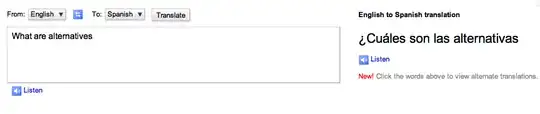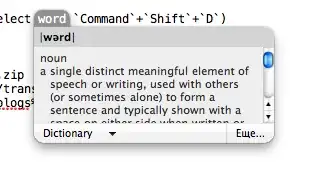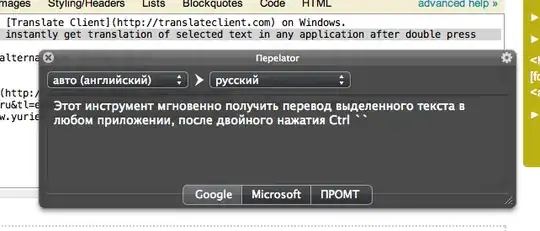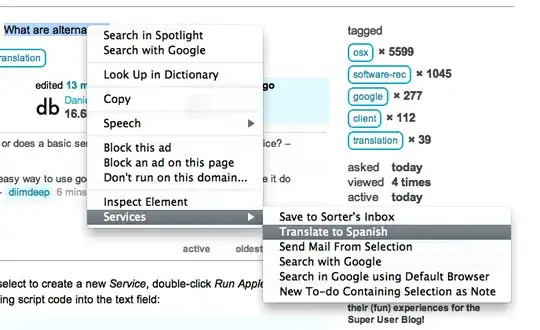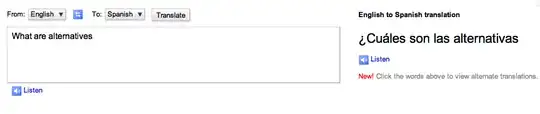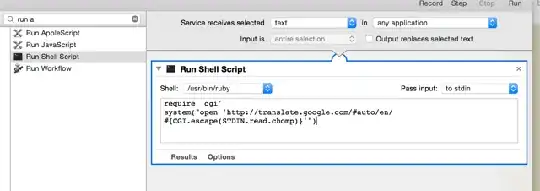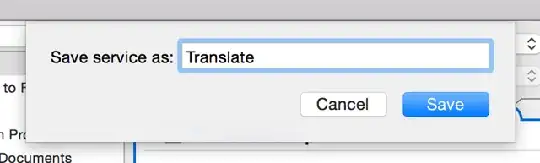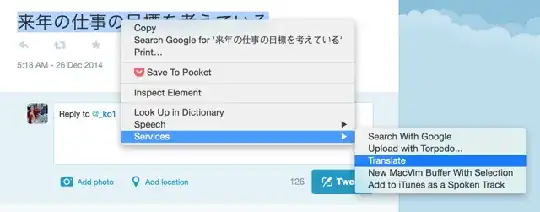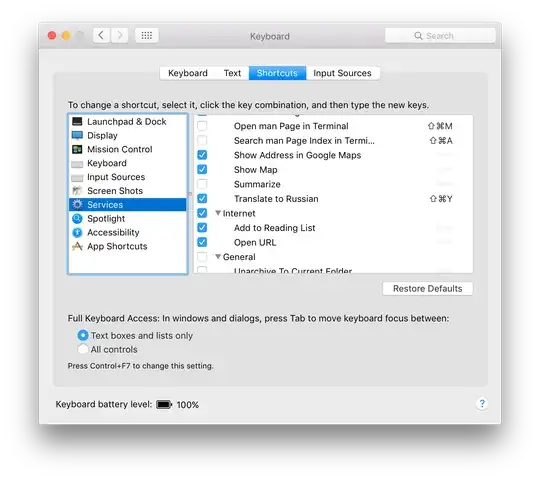Open /Applications/Automator.app, select to create a new Service, double-click Run AppleScript from the Utilities library, and enter the following script code into the text field:
on run argv
tell application "Safari"
make new document at end of documents
set URL of document 1 to "https://translate.google.com/#view=home&op=translate&sl=en&tl=es&text=" & item 1 of argv
end tell
end run
Save as Translate to Spanish.
Now you can select text in any application, and select Translate to Spanish from the context menu, or the Application » Services menu. A new Safari window will open, with the selected text as input to Google Translate.
You can assign a keyboard shortcut in System Preferences » Keyboard » Keyboard Shortcuts » Services.
Selecting from context menu (it's a submenu since I have too many applicable services, you can disable some in System Preferences):
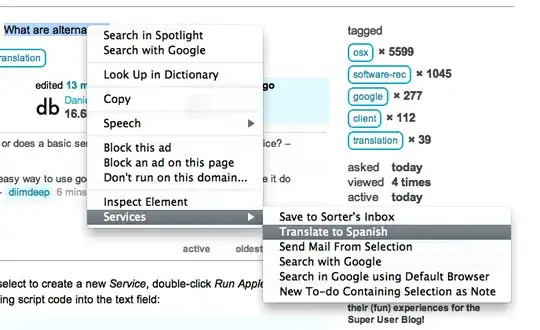
The following page opens after clicking the menu item: