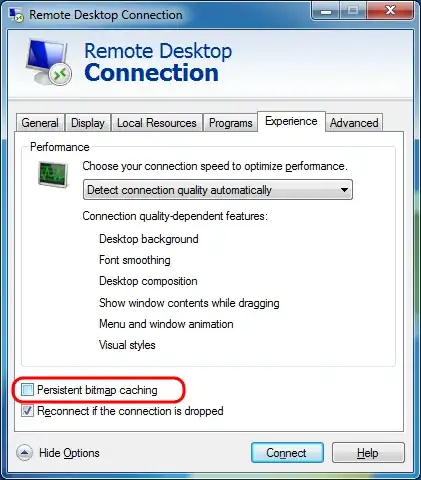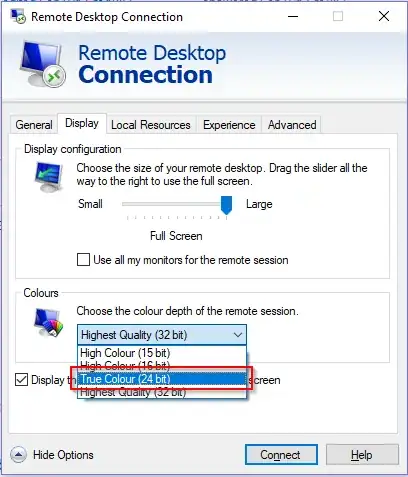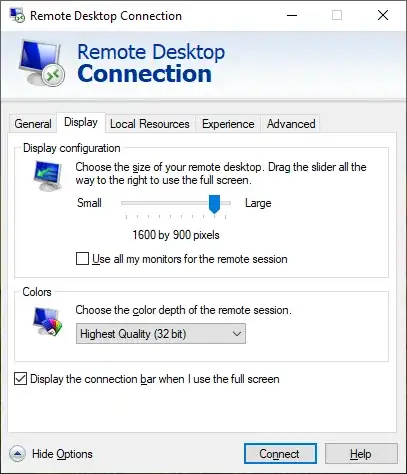I've been having this issue since I updated (fresh install) to Windows 10 Professional. I used to connect to my computer via RDP through WAN and LAN with no issues.
After installing W10 and setting up everything correctly (ports, static IP etc) I still can connect, but during the day it randomly kicks me out and I can't successfully log in afterwards. It makes a secure connection and connects, but I get a black screen without a cursor and disconnects a few seconds after that without any errors.
It's an Intel i7 desktop with nVidia GPU with the latest drivers.
Things that I know/tried:
When issue occurs, I can replicate it on Windows, Mac, or iPads/iPhones over LAN or WAN.
Rebooting temporarily fixes the problem, until it starts happening again.
Disabling bitmap caching or changing resolution on RDP client doesn't fix it.
Pressing CTRL + ALT + END doesn't do anything.
Created a new account and tried logging on to that to test if it is account related, still didn't log in.
Did a
sfc /scannowto do a system scan and fix corrupt files, it came out with no errors.I checked the event log and apparently WINLOGON keeps crashing. It only says "the windows logon process has unexpectedly terminated"
I ran out of options to fix this, any help will be appreciated.