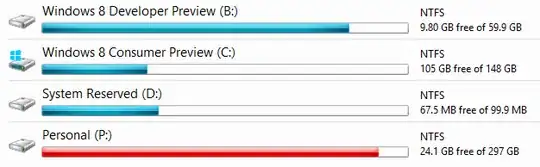Remove the drive letter for the system reserved partition. If you have a multi-boot system, this could cause problems depending on where your system boots from.
To remove the drive letter and hide the partition from explorer and my computer:
Open Computer management on the local computer by right clicking on Computer in Windows Explorer and choose manage. Then click on Disk Management in the left hand pane.
(Or just type diskmgmt.msc into the run dialog)
Right click on the shaded area for Drive D: System reserved in the lower right hand window.
Click on Change drive letter or paths
Highlight D and click remove
If you receive error messages that the drive might be in use or that programs might not run correctly, don't panic. It is OK to remove the drive letter. Once a letter is not assigned, the drive will not appear in windows explorer.
This works in Windows Vista, Windows 7, Windows 8, and Windows 10.