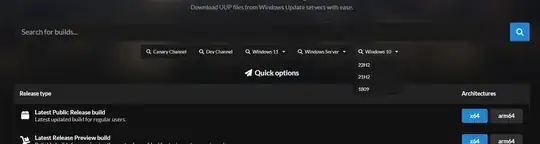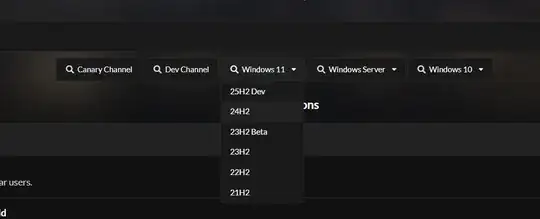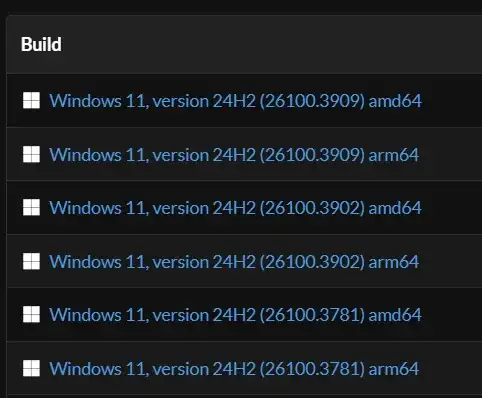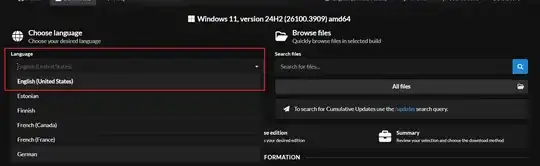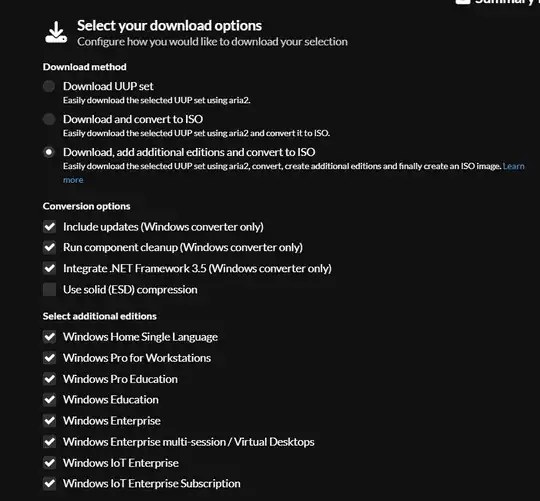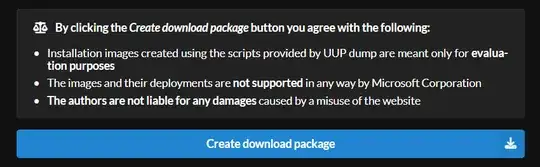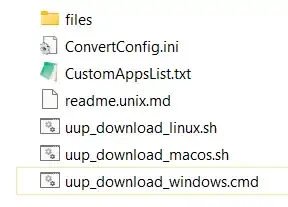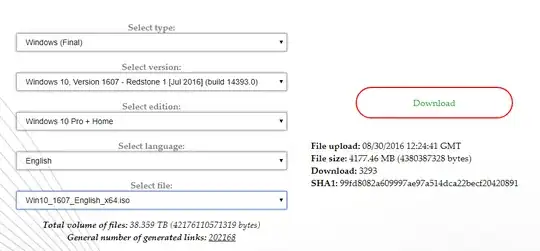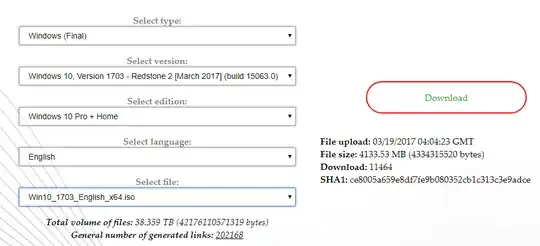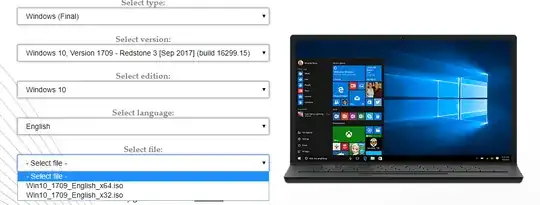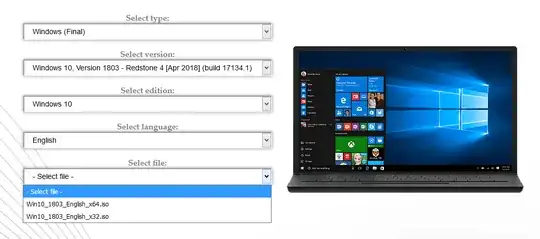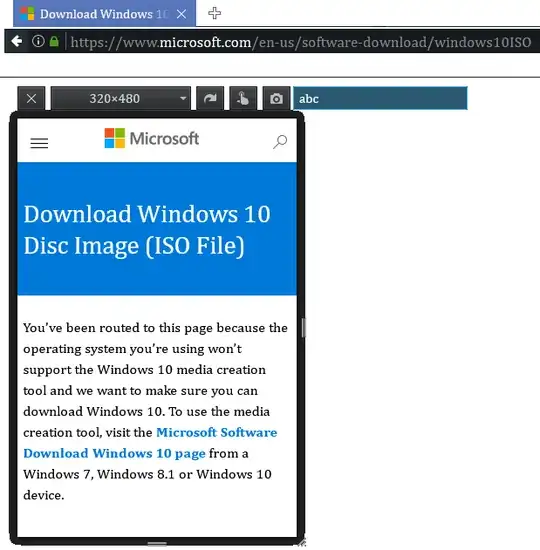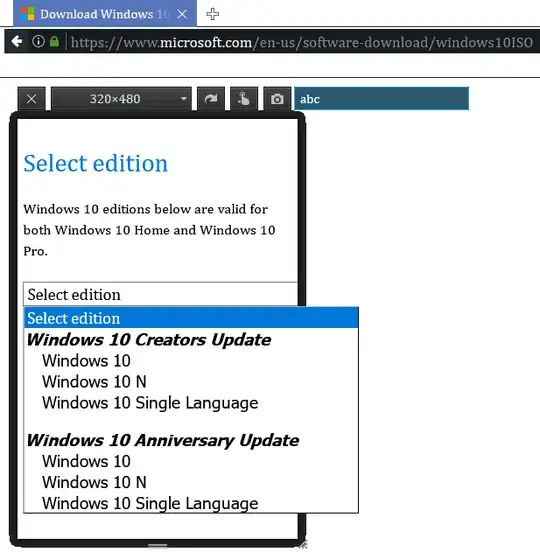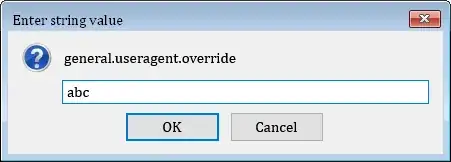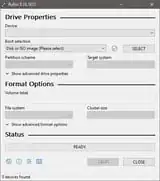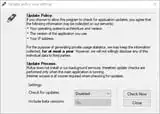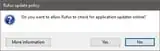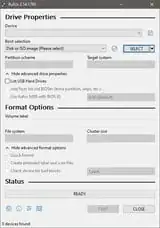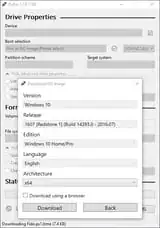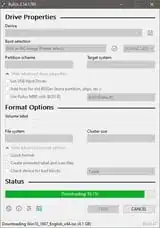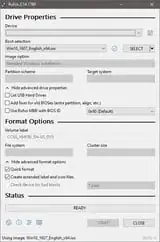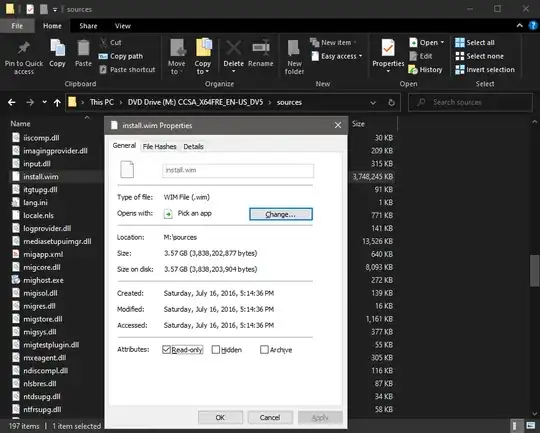Method A: Using Rufus
Since version 3.5, you can use Rufus to make download requests for Windows 8.1 or Windows 10 ISO image files from Microsoft servers which will include sources\install.wim.
Download Rufus (version 3.5 or higher).
Run the Rufus EXE file. Provide admin credentials if requested by the UAC prompt.
Click on the arrow next to the "SELECT" button and select "DOWNLOAD".
Now click on the "DOWNLOAD" button and a "Download ISO Image" dialog box will appear where you can select between Windows 8.1 and Windows 10 and specify Release (build), Edition, Language and Architecture.
After specifying what to download, click on the Download button in the dialog box and Rufus will start the download and display the download progress bar. (Optionally, you can check the box "Download using a browser" in which case you will get a file download prompt in your default web browser.)
Once downloaded, you can either use Rufus to write the ISO file to a USB flash drive and create your Windows installation media or close Rufus and keep your downloaded ISO file.
Troubleshooting: No download option
If you don't see the arrow next to the "SELECT" button, you won't be able to switch over to download mode and click on the "DOWNLOAD" button to download Windows ISO files.
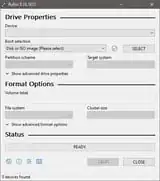
This is because the option "Check for updates" is disabled in Settings. The option name is arguably misleading as it not only blocks Rufus from checking for updates; it blocks all network access, which affects ISO file downloads from third party (Microsoft) servers. So you need to enable "Check for updates" for the "DOWNLOAD" button to appear.
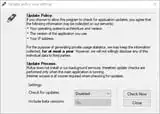
This option is enabled by default and is set to check for updates daily (set to 86400 seconds in registry). Why you find it disabled may be because you have used Rufus earlier with your current user profile and you have opted out of update checking at some point. This is especially true for the regular version of Rufus where all the settings are stored in the Windows registry. So even when you delete the Rufus EXE file, the settings are preserved and can be used the next time you download and run Rufus. The portable version of Rufus stores its settings in the rufus.ini file which it creates automatically the first time it runs. More useful info on regular and portable version of Rufus can be found in Note 1 below.
If you have not used Rufus with your current user profile, then you should see this prompt the first time you run it:
"Do you want to allow Rufus to check for application updates online?"
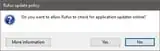
You need to say Yes here. If you're not seeing the prompt, you can remove your current settings to trigger the prompt once more. For the portable version, you can simply delete the rufus.ini file. For the regular version, you can do either one of the following two things:
Shortcut: While Rufus is running, press Alt + R and Rufus will delete the appropriate Windows registry keys and values.
Registry: Run Regedit and manually delete the UpdateCheckInterval value from the Computer\HKEY_CURRENT_USER\SOFTWARE\Akeo Consulting\Rufus key.
If you decide to manually edit your Windows registry, don't delete the entire Akeo Consulting key as Windows can fail to recreate it later on when you run Rufus. In my tests, Windows only recreates it once. If you don't see this key despite having run regular version of Rufus at least once, you can and should manually create the Akeo Consulting\Rufus key hierarchy as a dummy place holder without any values, which Rufus will automatically populate when you run it the next time.
Note 1: Regular versions and portable versions of Rufus are binary identical. The only difference is that the portable versions are denoted with a "p" in their file names – e.g. rufus-3.15p.exe – where the "p" serves as a flag for the app to change behavior (to auto-create rufus.ini and store the settings in there, or not to auto-create the file and rather use the Windows registry to store settings). Also note that an empty INI file can be created manually so that even the regular version of Rufus can use an INI file to store its settings. Alternatively, you can also make it create the INI file automatically by simply inserting the "p" flag in its file name and it will change behavior to that of the portable version. This is all well documented in the Rufus FAQ over at GitHub.
Note 2: As of version 3.15, additional safety checks may require you to explicitly run the EXE file with admin privileges in order to run the download script. Right click on the EXE file and click on "Run as administrator".
Demo: downloading Anniversary Update ISO
As shown by these screenshots, I am using Rufus to download Windows 10 version 1607 (build 14393), also known as Anniversary Update (also known as Redstone 1).
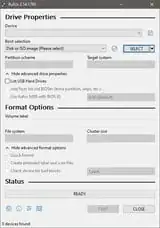

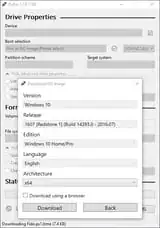
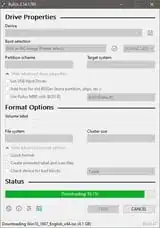
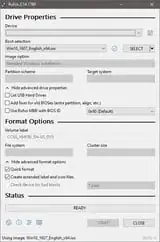
After downloading, I have mounted the image in File Explorer and you can tell by the screenshot below that it contains the install.wim file.
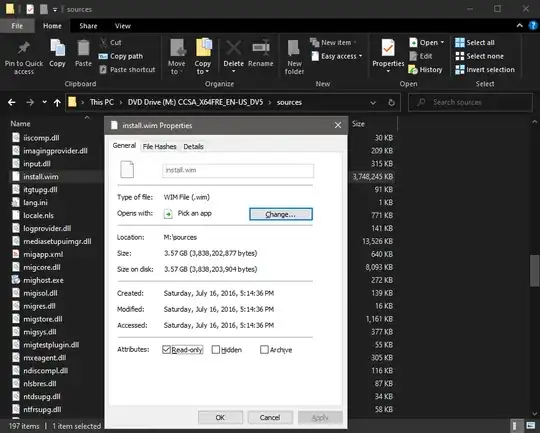
Method B: Using Fido
Fido is a PowerShell script made by the creator of Rufus. It's the same script that Rufus 3.5 itself uses to download ISO image files of Windows. If you only need to download the ISO file (you don't need to write it to a USB), then all you need is Fido.
To get Fido, just right click on the Fido.ps1 file on its GitHub repo page and save the script to your computer.
To run the script, open PowerShell with admin rights at the location where the script is.
Send the command Set-ExecutionPolicy Unrestricted to grant execution rights. Answer with Y to confirm.
Then type in .\Fido.ps1 and hit Enter. Answer with R to run once.
You should get the dialog box as seen in the screenshots above.